The Calendar block is added to every Moodle course by default. The Calendar block is automatically updated when activities with due dates (e.g., quizzes, assignments, etc) are added to the course. It helps students keep track of upcoming due dates and events in your course.
View events in the Calendar
The events and due dates of activities are color-coded in the Calendar block to distinguish course events from University-wide, group, or personal events.
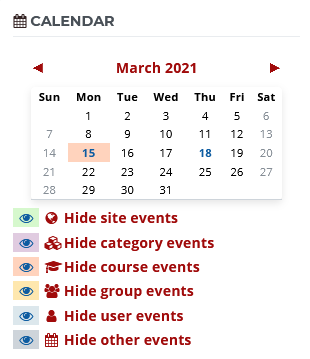
Using the Calendar block
1. Click the right and left arrows at the top of the block to display the month.

2. Mouse over on the highlighted day to view all events and activity dues for a day.
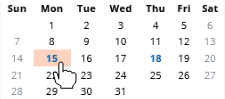
3. Click the name of the Month to view the full Calendar.
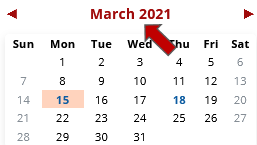
Manually add events to the Calendar
Not all activity types automatically add due dates to the course Calendar, but you can manually add events and due dates to your Calendar.
To add events manually,
1. Click the name of the Month in the Calendar block.
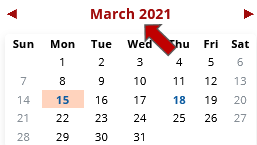
2. Click New event button at the top right corner.

3. On the New event page,
- In the Event title field, enter a name for the event.
- For Date, select the date and start-time for the event.
- Select the Type of event (Course, Group, or User).

4. (Optional) Click Show more... link to add a brief description of the event, and select a due date and time.
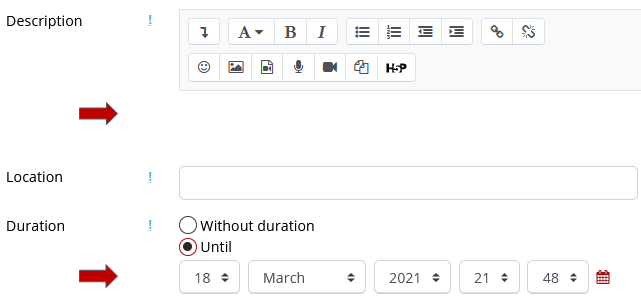
5. Click Save button and the calendar will display the new event.
