1. Click on the three horizontal lines beside the word Menu in your Moodle Course:

2. In the Administration block, locate and click the arrow beside Question bank.

3. Click on Import under the Question Bank heading.

3. In the next screen, select the file format you wish to upload.
- If the question file was formatted from a Word Document, select Aiken format.
- If the question file comes from a different source, select the appropriate type based on the source (usually Moodle XML format).

4. Click on the General heading to open it.
- Use the Import category dropdown menu to select the destination category for the imported questions.
- Uncheck Get category from File.
- Leave all other fields as default.
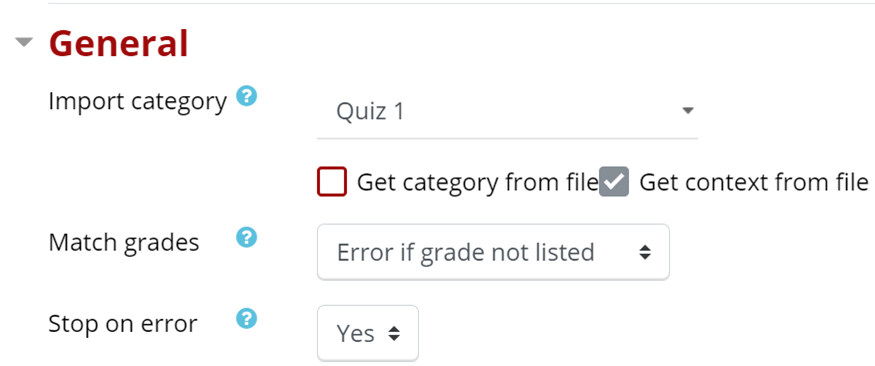
5. Under the Import questions from file heading, there are two ways to upload the question file:
- Click and drag the file into the upload area (dotted-line rectangle).
- Click Choose a file and use the File Picker.

6. Click the red Import button. Preview the import and press the Continue button. Your questions will now appear in the Category selected.
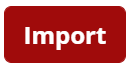
Return to Add Questions to Question Bank to learn how to create or import questions into the Question Bank.
Otherwise, return to the Quiz main resource page for more information on other topics.
