An instructor can issue grades for Forum posts and replies for a single student at a time posts by using the Whole Forum Grading function with Simple Direct Grading.
First, make sure you have Set up Forum Simple Direct Grading.
Once students have finished making posts and replies, and you are ready to grade them, follow the steps below:
1. Click on the Forum activity, and locate the Grade Users button.

2. Click the magnifying glass to select which student's posts to grade.

3. On the left-hand side of the screen will be all of the posts and replies made by the selected student.
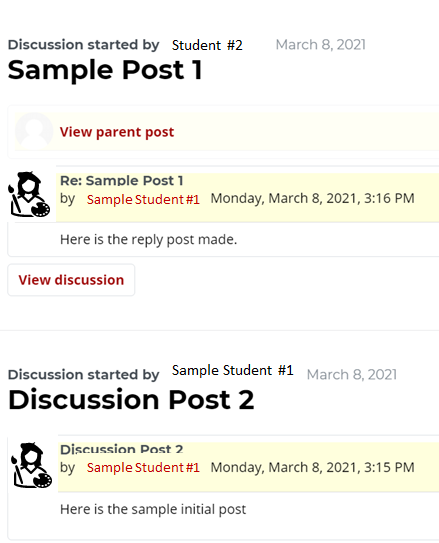
4. On the right-hand side of the screen, type in the number of points earned by the selected student in the Grade field.
5. You can also decide to send the student a notification that their forum posts have been graded.

6. Click the Save button at the top of the screen and use the directional arrows to move on to the next student.

If Students Do Not Participate in Forum
Any student that does not participate in a graded Moodle Forum, will need to receive a grade of zero (0) for the grade book to calculate their overall grade correctly.
Read instructions on inserting zero grades for non-participants in the Gradebook.
Return to the Forum main resource page for more information on other topics.
