Moodle allows teachers to take data from the gradebook and export it to your own computer. Along with the grade items you select for export, the export will include First name, Last name, ID number, and Email address.
1.Click on Grades in the Contextual menu at the top of the Course page.

2. Click on the red button in the top left (by default - Grader report) until you find Export.

3. Decide the type of file to format by selecting the Export as option.

4. Recommend Excel spreadsheet.

5. Under Grade items to be included, select the check boxes for the grade items to download.
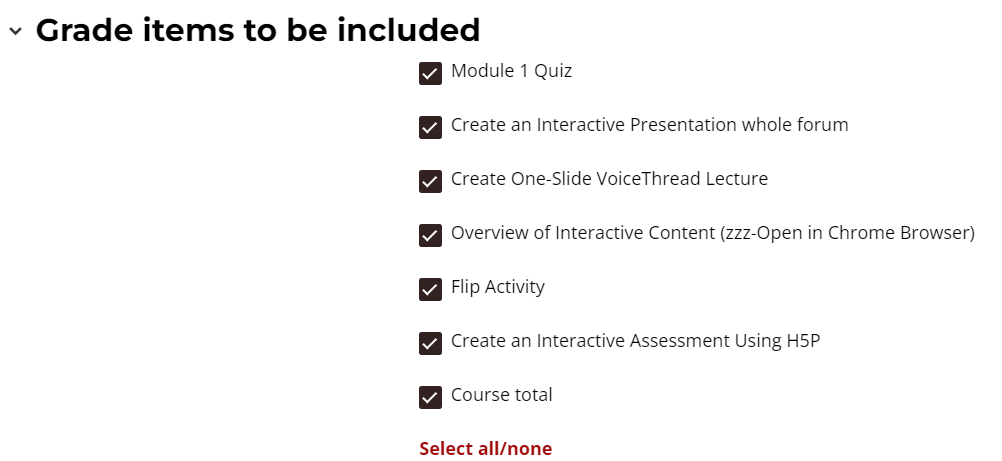
6. Under Export format options, select the check boxes for the settings you wish you change.
- Include feedback in export: Include a column in the exported file for existing feedback.
- Require active enrollment: Only include students in the export whose enrollment is active and has not been suspended.
- Grade export display types: Select grade format(s) you wish to include in the export.
- Grade export decimal places: select the number of decimal points to be reported.
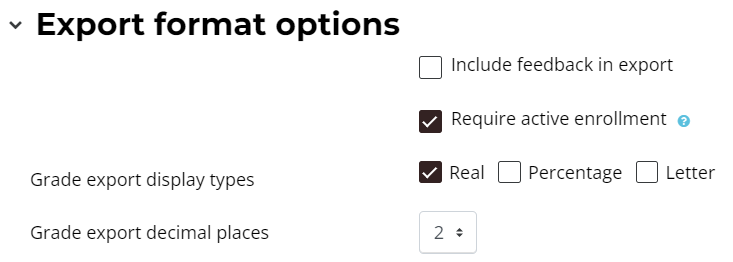
7. Click Download button to start downloading your file.

Note: Before opening the downloaded Excel spreadsheet, be sure to close the Excel program on your computer.
Return to the Setup Gradebook main resource page for more information on other topics.
