An instructor can issue grades for an Assignment using a Grading Guide.
Setting up the Grading Guide can be done either:
- Immediately after Assignment creation (if Grading Method was set to Grading Guide, and if Save and Display was chosen).
- From the Contextual Menu for the Assignment, locate and click Advanced Grading.

In the Advanced grading screen,
1. Click Define new grading form from scratch.
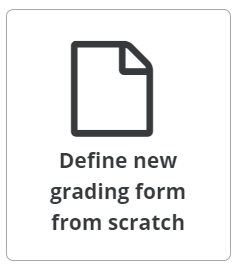
2. Enter a Name for your Grading Guide.

3. To add individual grading criteria, scroll to the bottom of this page and click + Add criterion.

4. Fill in the following fields by clicking on the text "Click to Edit":
- Top Blank: Enter a Name for the new grading criterion.
- Description for students: Enter the text students will see in relation to this grading criterion.
- Description for Graders: Enter the text that only instructors will see to help make grading more efficient.
- Maximum Score: Enter the point value for this criterion. The maximum score for all criteria MUST add up to the Maximum Grade of the Assignment.
5. Repeat this process for as many grading criteria as needed.

6. If desired, you can also include frequently used comments to increase grading efficiency. Click on +Add frequently used comment.

7. Enter the comment text in the blank provided. Repeat this process to create as many comments as needed.
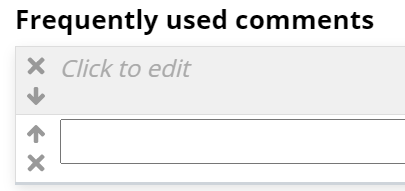
8. When done, click Save Grading Guide and Make It Ready.

9. If you need to edit the Grading Guide at a later date, visit the Advanced grading in the Contextual Menu
Next Steps
Once students have completed the Assignment, proceed to Grade Assignments with Grading Guide.
