An instructor can issue grades for Forum posts and replies for a single student at a time posts by using the Whole Forum Grading function with a Rubric.
1. Go to the Settings menu for the Forum that needs to be graded.

2. Locate and click on the Whole Forum Grading heading.
3. In the Grade Type dropdown menu, select Point.
4. In the Maximum Grade field, type in the maximum number of points that a student can possibly score.
Note, this cannot be easily changed after grades have been issued.
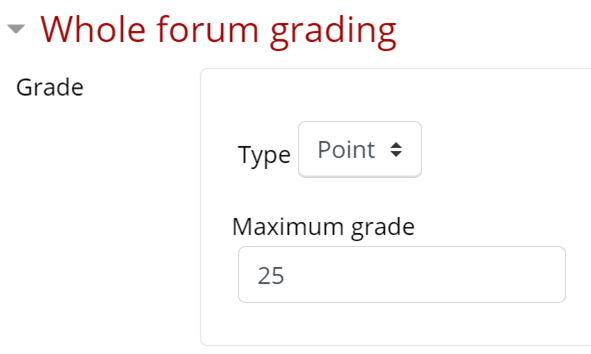
5. In the Grading Method field, select Rubric.

6. When finished, click Save and Display to see the Rubric Options (also available in Advanced Grading in the Administration block, see Step 14).

7. Click Define new grading form from scratch.
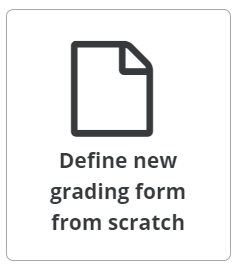
8. Enter a Name for your Rubric.

9. The Rubric form is arranged like a grid or table with the individual criterion as the horizontal rows and the levels of achievement as vertical columns.
10. Fill in the following fields by clicking on the text "Click to Edit":
- Click to edit criterion: Enter the Name for this specific criterion.
- Click to edit level: In each of these boxes, add the different levels of achievement of this criterion with a point value.
11. Remember these important details:
- Each criterion must have one level worth 0 points.
- Make sure the highest levels of all criteria add up to the Maximum Grade set in Step 4.
12. Click +Add Level to add as many levels as needed to a criterion.
Note, you will not be able to issue grades between two levels.

13. Scroll down to find the +Add Criterion button to add as many criteria as needed.

A sample Rubric is provided here for a Forum with a Maximum Grade of 25 Points:
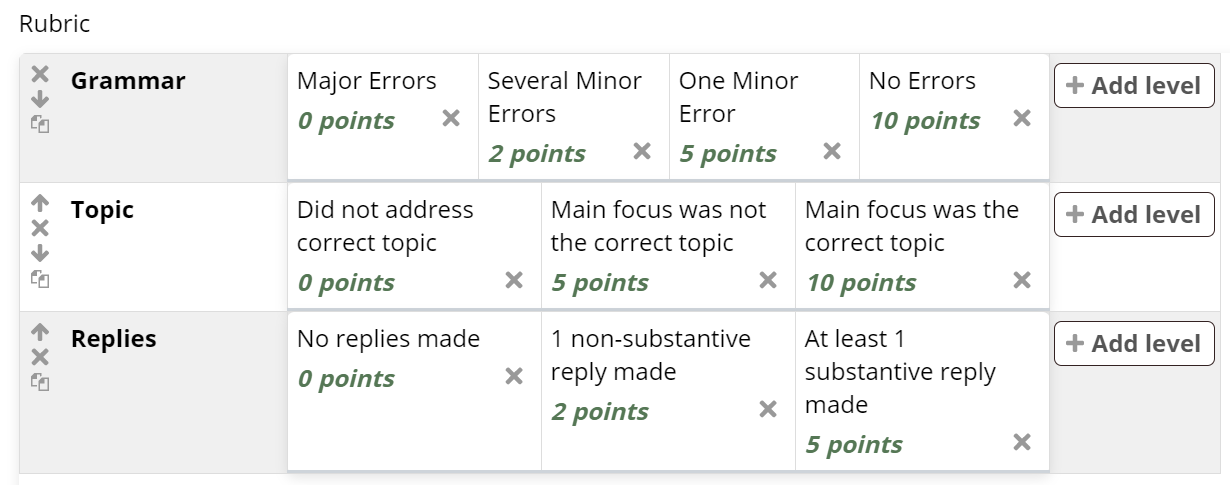
14. When done, click Save Rubric and Make It Ready.

15. To edit the Rubric at a later date, visit the Settings link in the Contextual menu for the Forum and click on Advanced Grading.

Once students have completed the Forum activity, proceed to Grade Forums with Rubric.
