An instructor can issue grades for a Forum post as well as any reply posts by using the Ratings function
1. Go to the Edit Settings menu for the Forum that needs to be graded. Click the 3 dots next to Mark as done to view the dropdown menu.

2. Locate and click on the Ratings heading.
3. In the Aggregate Type dropdown menu, select how you would like the rating grades to be combined in the gradebook.
- Select any choice other than No Ratings.
- If you plan on issuing one rating for an initial post and another for a reply post, consider Sum of Ratings.
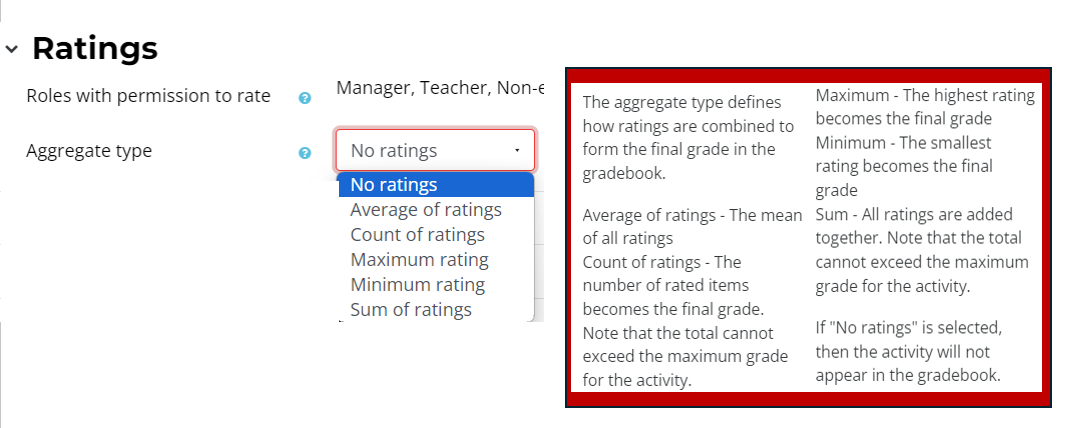
4. In the Scale dropdown menu, select Point.
5. In the Maximum Grade field, type in the maximum number of points that a student can possibly score.
Note, this cannot be easily changed after grades have been issued.

13. When done, click the red Save and Return to Course or Save and Display buttons.

Once students have posted to the forum, and you are ready to grade their posts, follow instructions on how to Grade a Forum with Ratings.
