Once the quiz has been completed by students, the quiz results can be viewed. Any student who did not take the quiz will need a zero grade inserted into the Gradebook (this does not happen automatically).
1. Click on the Quiz activity on the main Moodle page.
2. Click the text Attempts followed by the number of attempts made.

3. The results grid provides information about each attempt on the quiz.
- Started on: the date and time that the attempt was started.
- Completed: the date and time that the attempt was submitted.
- Time taken: the amount of time the student used in the attempt.
- Grade: the earned letter grade for the attempt.
- Questions: a list of each question indicating if it was correct or incorrect.

4. If the quiz contained any Essay questions, no grade will be available immediately. Essay questions will be marked as Requires grading.

5. Essay questions must be Manually graded. Click to read instructions for manually grading essay questions.
6. To view any student response on a single question, click on the grade received for that question.
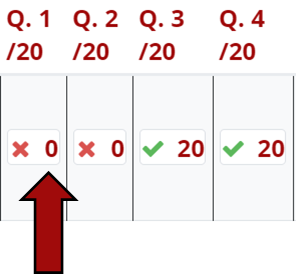
7. A popup window will open showing the question text, student's response, and the correct answer.
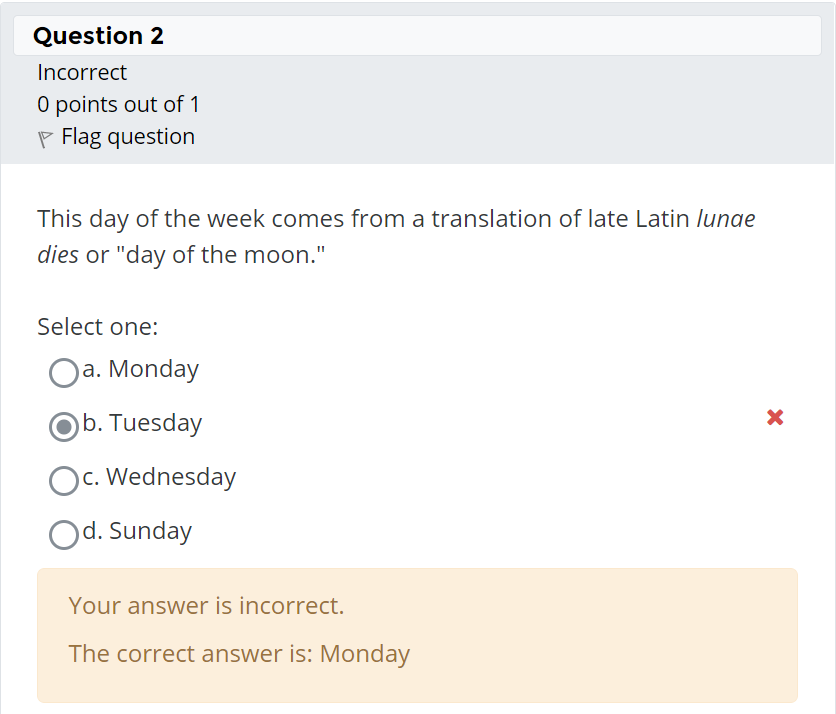
8. To change the student's grade on this question, click Make comment or override points within this popup window.

7. This will open a second popup window, with a place to enter any comments and type in the new number of points for this student's question.
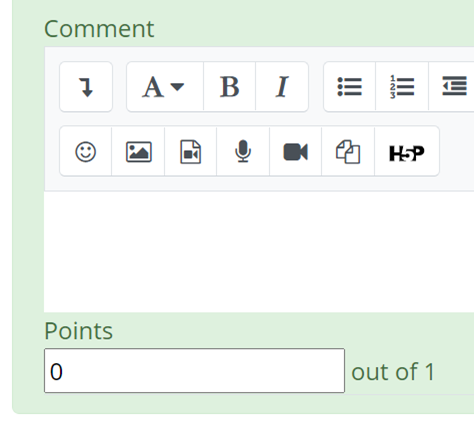
8. Click Save button when done.

9. The questions and responses for a student's complete attempt can be viewed by clicking Review attempt beneath that student's name.

Regrading a Question for All Students
If a question was faulty for whatever reason, it can be edited after the quiz has been attempted and the results can be regraded.
Return to the Quiz main resource page for more information on other topics.

