Categories are like the folder-based organization of files on any computer. Questions can be organized into different Categories and Subcategories to make them easier for instructors to find.
Categories are a vital part of the Random Question function within the Quiz.
To create a category:
1. Click on the More link in the Contextual menu at the top of the Moodle course:

2.Select Question bank.

3. Above the title Question bank, look for the drop-down box and select Categories.

4. Any existing categories will be shown at the top of the screen. To add a new category, select Add category.
The "Default" or "Top" parent categories are ideal unless creating subcategories.

5. Enter a Name for the new category. Use a name that will help you easily locate these questions later; students will never see this name.

6. Click the Add Category button when finished.
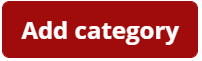
7. Categories can be organized, edited, or deleted from the top area of the Categories screen, but questions cannot be placed in categories here.
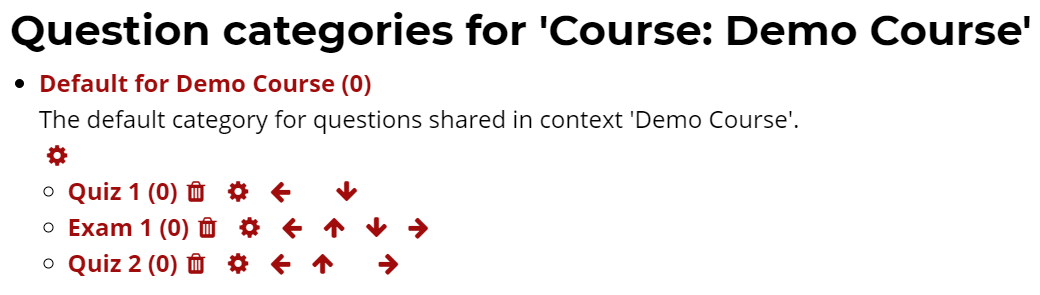
Return to Add Questions to Question Bank to learn how to create or import questions into the new category.
