Multiple Choice questions can be imported from a Microsoft Word document if they follow a specific format, the Aiken Format.
If the questions require images, special characters, equations, etc, these can be added to the questions manually after the import.
From Microsoft word,
1. The question:
- Should be one continuous line of text.
- Should not include a question number.
2. The answer choices:
- Should each begin with a single capital letter followed by a period, then a single space.
- The body of each choice should appear after this space.
- Include as many choices as needed.
3. For the correct answer:
- Type ANSWER in all capital letters followed by a colon and a single space, like this: "ANSWER: "
- Then, enter the capital letter of the correct answer choice.
4. Consecutive questions are separated by a single line space.
Sample Formatting with Notations
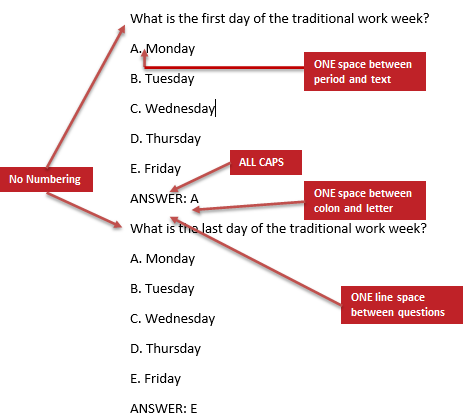
5. When done formatting, save the file:
- Select Save As
- Choose the location for the file
- In the Save as Type dropdown, select Plain Text (.txt) and click Save.

6. In the File Conversion window that opens,
- Under Text Encoding, choose Other Encoding
- Select UTF-8 in the dropdown menu.
- Click OK.

Next Steps
One the Aiken formatted file is saved, these questions can be Imported into the Question Bank.
Otherwise, return to the Quiz main resource page for more information on other topics.
