Every audio or video recording you created in VoiceThread will be captioned automatically. You don't need to do anything at all to initiate the process. As soon as you save your recording, the captioning process will begin. Captions should appear in 5-10 minutes, depending on the length of your recording.
Turn On Automatic Captioning
1. Locate your VoiceThread, and turn on closed captioning by clicking on the CC button in the top-right corner of the VoiceThread, and select On before recording a comment.

2. For audio or video that has been captioned will display those captions at the bottom of the screen.
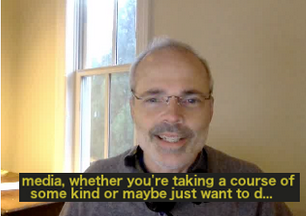
3. For comments, the captions will appear as yellow text while your comment is playing.

Edit Automatic Captioning
1. Locate the VoiceThread and Click on the CC icon at the bottom of your comment.
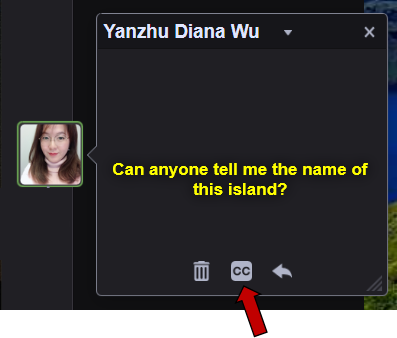
2. From the window that opens, click on Edit captions button.

3. In the Editing box, correct any errors in the auto-generated captions, and click Save Captions button.

4. Click OK button from the Manage Captions window.
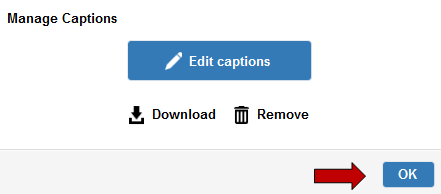
Return to the Faculty VoiceThread Resources page for more information on other topics.
