Zoom surveys allow you to ask questions of your attendees before or after a meeting. A Zoom poll or quiz allows you to ask questions during a meeting. The difference between a Zoom poll and a quiz is quizzes have correct answers and provide scores, while polls don't.
1. Log into your Zoom Dashboard. Select Surveys from the side menu. From this page, select Surveys or Polls and quizzes. Note: any previously created polls, surveys, quizzes will be listed on this page.

Surveys
2. Create a new Survey by selecting the +Create button and selecting Survey.

3. Begin building the survey Enter title, optional description and the first question. Select question type and/or choices, if needed. Set requirement and display option. Continue to add questions as needed. Save when complete.
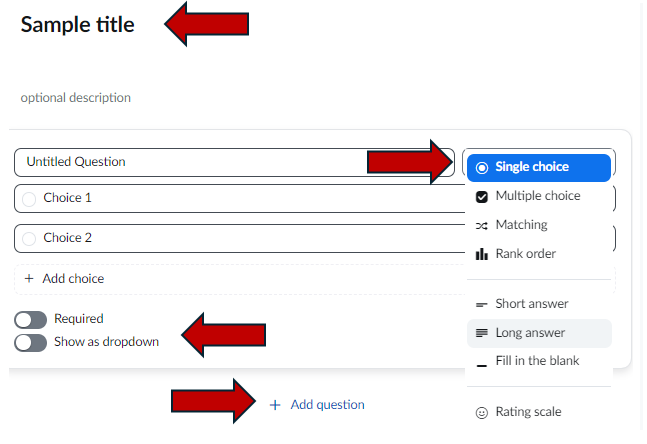
4. Once Saved, the Survey will be displayed on the main survey screen. Select the survey to star, copy the survey link or get a QR code, review the analytics, or make changes. Copy the link or QR code to send to attendees.
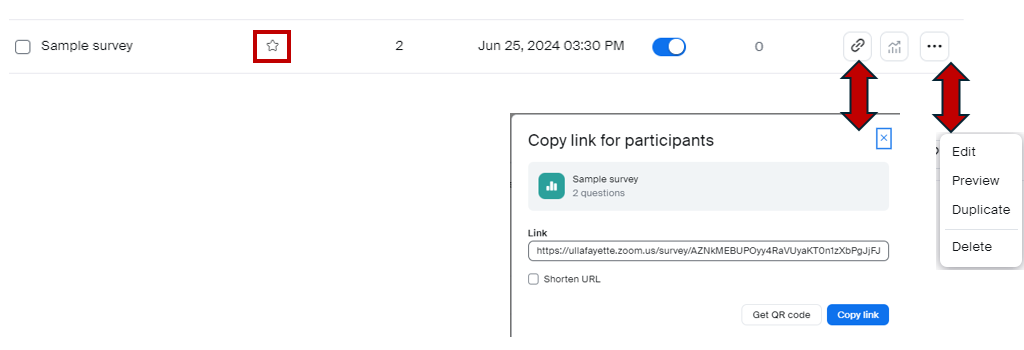
5. How to launch the survey. Go to the meeting where you want the survey to display after the meeting. Select the Survey tab at the top of the meeting.

6. Select Add Survey. Select from the options.

7. Once complete, Preview, Edit, Change, or Remove the survey.
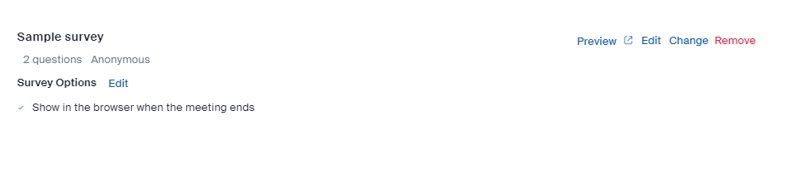
Polls/Quizzes
8. Create a new Poll or quiz by selecting the +Create button and selecting Poll or quiz.

9. Begin creating the poll or quiz. To turn the poll into a quiz, select the button at the top of the page - Make it a quiz. Save when complete.
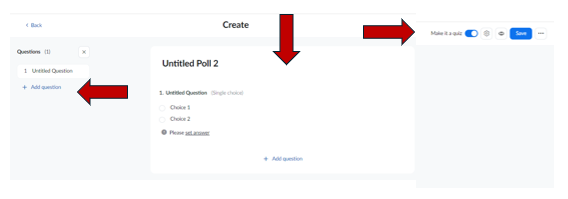
10. Poll/quiz or Survey analytics. To view the results of any survey, poll, or quiz return to the main survey screen and select the analytics button at the end of the selected object. Note: the More button next to analytics will vary between polls/quizzes and survey. A survey will have the additional option of closing the survey and a link to the survey.

Return to Faculty Zoom Resources
