The Waiting Room feature allows the host to control when a participant joins the meeting. As the meeting host, you can admit participants one by one, or hold all participants in the waiting room and admit them all at once. By default, Waiting Room is enabled in Zoom.
You can customize the Waiting Room with text, graphics, or videos.
Step 1. Go to the Zoom Dashboard, Settings, Security, Waiting Room, Customize Waiting Room
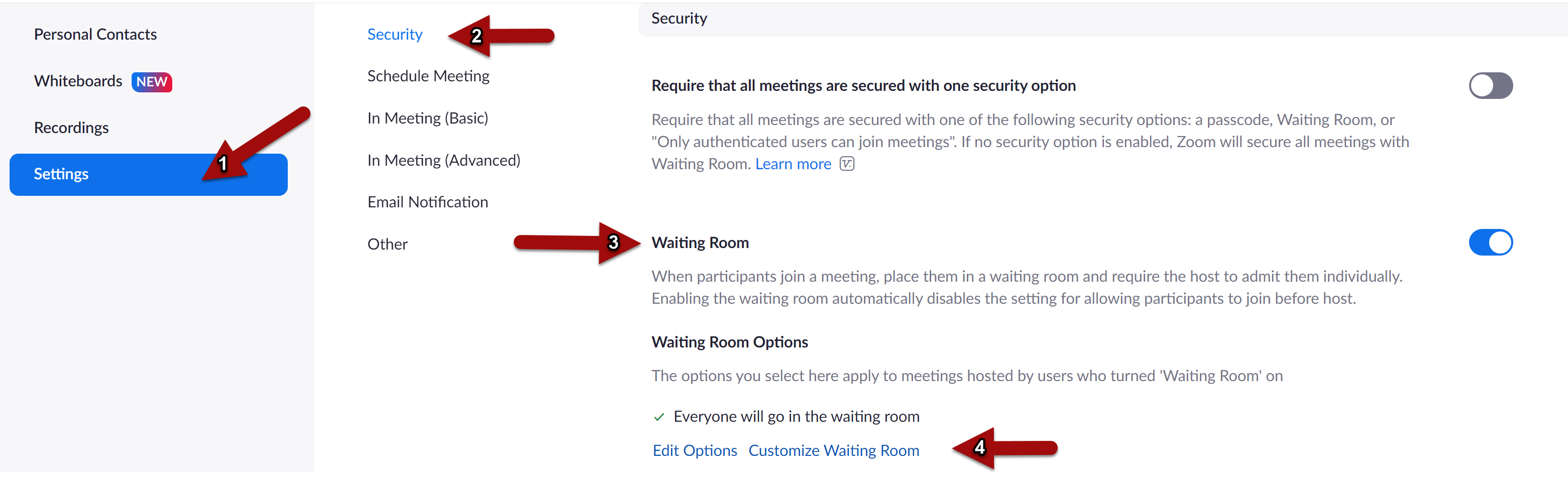
Step 2. Review the options available in both desktop and phone mode
- The default screen: Just displays the title text and meeting topic.
- Logo and description:
- Title
- Logo you upload - GIF, JPG, PNG, cannot exceed 1MB, minimum height and width 60 px, maximum is 400 px
- Message - Limited to 400 characters
- Video - display title message and video you upload
- Click Upload Video to select a file. Video must be in MP4, MOV, or M4V format
- Maximum size - 30 MB
- Videos can include sound, but are muted by default
- Requires version 5.7.3 or higher
Step 3. Save when done. This participants will be shown your options when in the waiting room.
