Please follow the directions below to download and install the latest version of the Panopto Recorder app. Please note that if you are installing the app on a University-managed device, you may need IT assistance to complete the installation.
PC Directions
1. Click the Windows download link in the Panopto block in your Moodle course.*
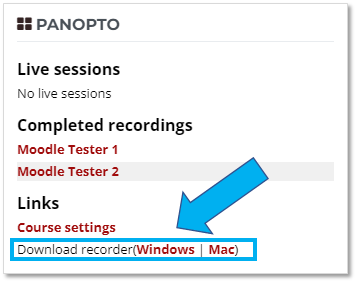
* If you don't already have a Panopto block installed in your Moodle course. here are directions for adding the Panopto block.
2. Double-click the downloaded panoptorecorder.exe file to begin the installation process.
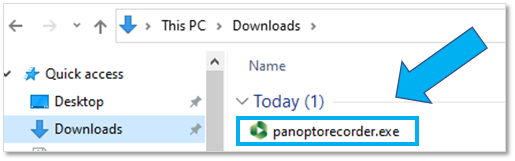
3. Click the Next button.
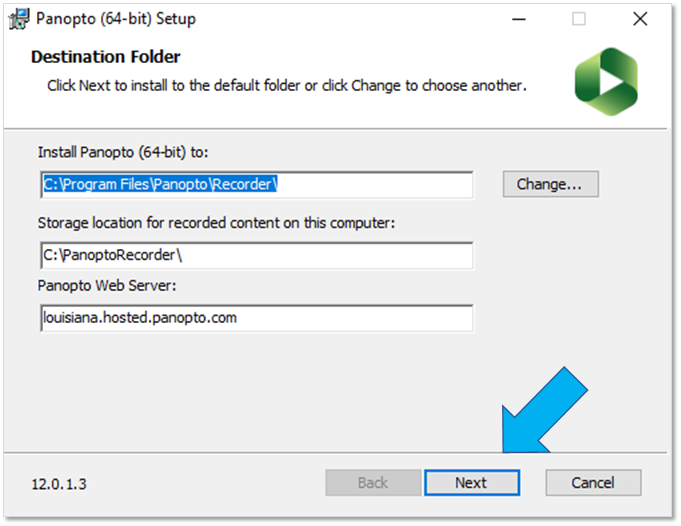
4. Click the Install button.

MAC Directions
1. Click the Mac download link in the Panopto block in your Moodle course.
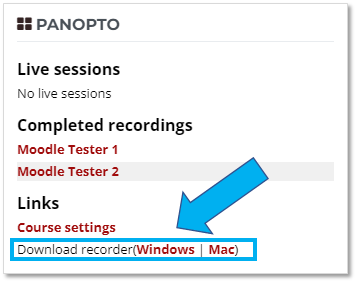
5. Run the Panopto.pkg file, and select Continue.

6. Double-click the Panopto Recorder.pkg file to start the installation process.
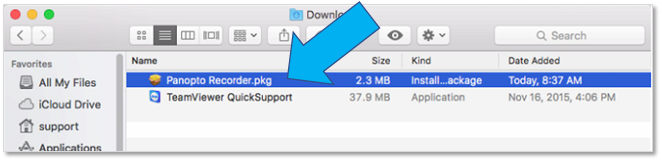
7. Click Continue.

8. Click Install.
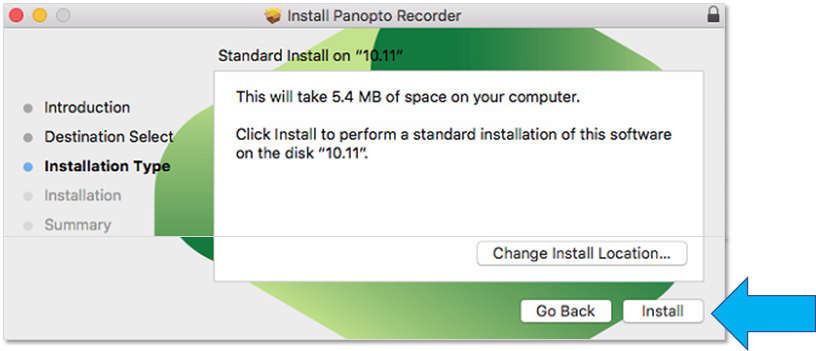
9. Enter admin credentials, and click Install Software.

