Prerequisite: Existing VoiceThread link
1. Click the VoiceThread Assignment link in your Moodle course.

2. Select Individual VoiceThread activity type.

3. Click the Menu icon (three dots) on the VoiceThread you want to copy; then click Copy.

4. Enter a new title to indicate the new semester, select the comments to copy (recommended "only my comments"), and then click Copy.
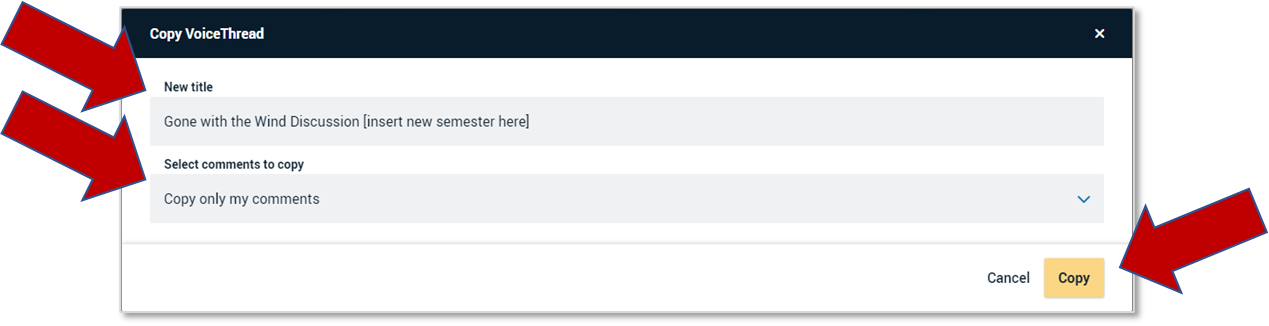
5. Click Continue at bottom left of screen three times (3X) in a row on subsequent screens.
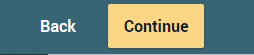
6. Click Publish.

