1. Log in to the Moodle course where you added a Panopto block.
2. Scroll down to the Panopto block.
3. Under Links, Click on Course Settings.
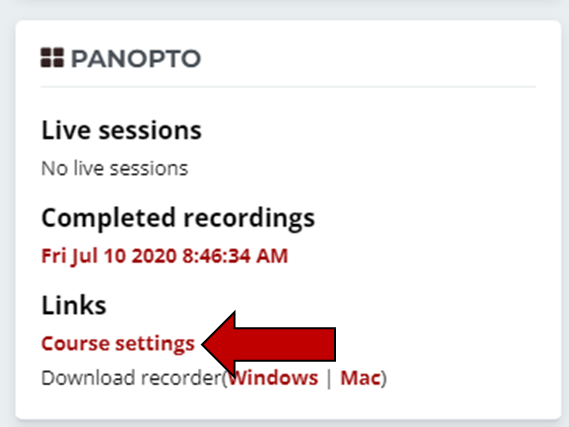
4. The first page is always the Settings page. Click the X in the upper right corner to close this page. Closing the window will show the Panopto Home Screen.
5. Click the checkbox on the video(s) that you would like to copy and/or move.
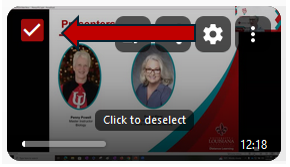

7. Click the drop-down box at the top of the screen and select the folder into which you would like to place the copy or move the selected video.
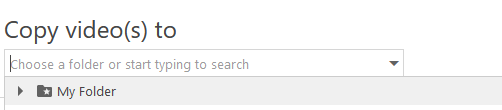
8. Click the red Copy or Move button at the top (depending on the action).

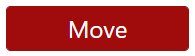
9. Once you receive confirmation that the video has been successfully moved, close the Copy/Move Session window.
Return to the Faculty Panopto Resources page for more information.
