1. To edit a video in Panopto, mouse-over the video and click the Edit button that will appear.
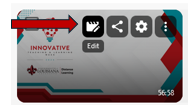
2. Locate the playback track area directly under the video preview.

3. Locate the region of the video you would like to remove. Then, left-click on the playback track area and drag the mouse to create a gray, shadowed highlighted portion of the video.
- Create as many of these highlighted regions as needed.
- When Panopto plays the video, it will skip over any highlighted region.
- Highlighted regions can always be changed should you make a mistake or change your mind in the future.

4. When you are finished, play through the video to confirm that the edits make sense to the flow of the video.
5. Then, click the red Apply button at the top of the page.
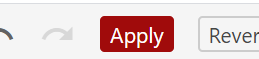
6. Add closed captions to make your video accessible to all.
Return to the Faculty Panopto Resources page for more information.
