1. Locate the Panopto Block in your Moodle course. Within it, click on Course Settings.
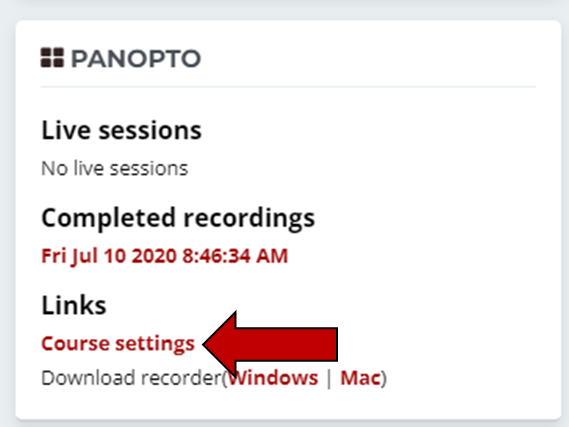
2. The first page is always the Settings page. Click the X in the upper right corner to close this page. Closing the window will show the Panopto Home Screen.
3. Click on the red Create button.
4. From the dropdown menu, select Upload Media.

5. Either click and drag your video file into the upload area, or click inside the upload area to open File Explorer on your machine to select the correct video file.

6. When the upload is complete, close this window by clicking the "X" in the upper right corner.

Next Steps
Return to the Panopto Home Screen and click Refresh on the browser to see the new video. From here you can:
