Comment moderation allows instructors to review all comments before allowing students to see them. This prevents other students from seeing the instructor's comments, as well as their classmates' comments. If comment moderation is enabled, no comments would appear unless the instructor approved them.
To enable Comment Moderation:
1. Go to the Edit page for the VoiceThread.

3.Select Settings and Enable Comment Moderation, Save.

4. When a comment is hidden, the image of the commenter appears shifted to the left and is darker than the others.
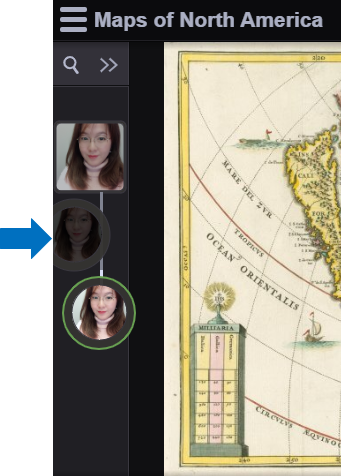
5. For the hidden comments, you will see a closed-eye icon at the bottom of the comment bubble. You can click the closed-eye icon to open the eye and reveal the comment, then everyone will be able to view the comment.

6. For the visible comments, you will see an open-eye icon at the bottom of the comment bubble. You can click the icon to hide the comment.
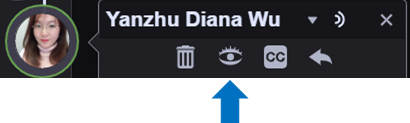
Return to the Faculty VoiceThread Resources page for more information on other topics.
