If a Zoom meeting was recording in the Zoom Cloud, the meeting host can edit the start and end times of the video from Zoom portal in your Moodle course.
1. Access your Zoom portal through your Moodle course.
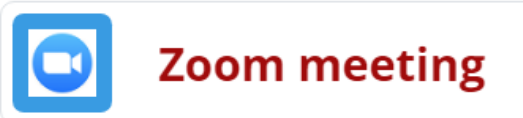
2. Click Recordings in the side menu, Cloud Recordings tab, and click the title the recording you wish to trim.
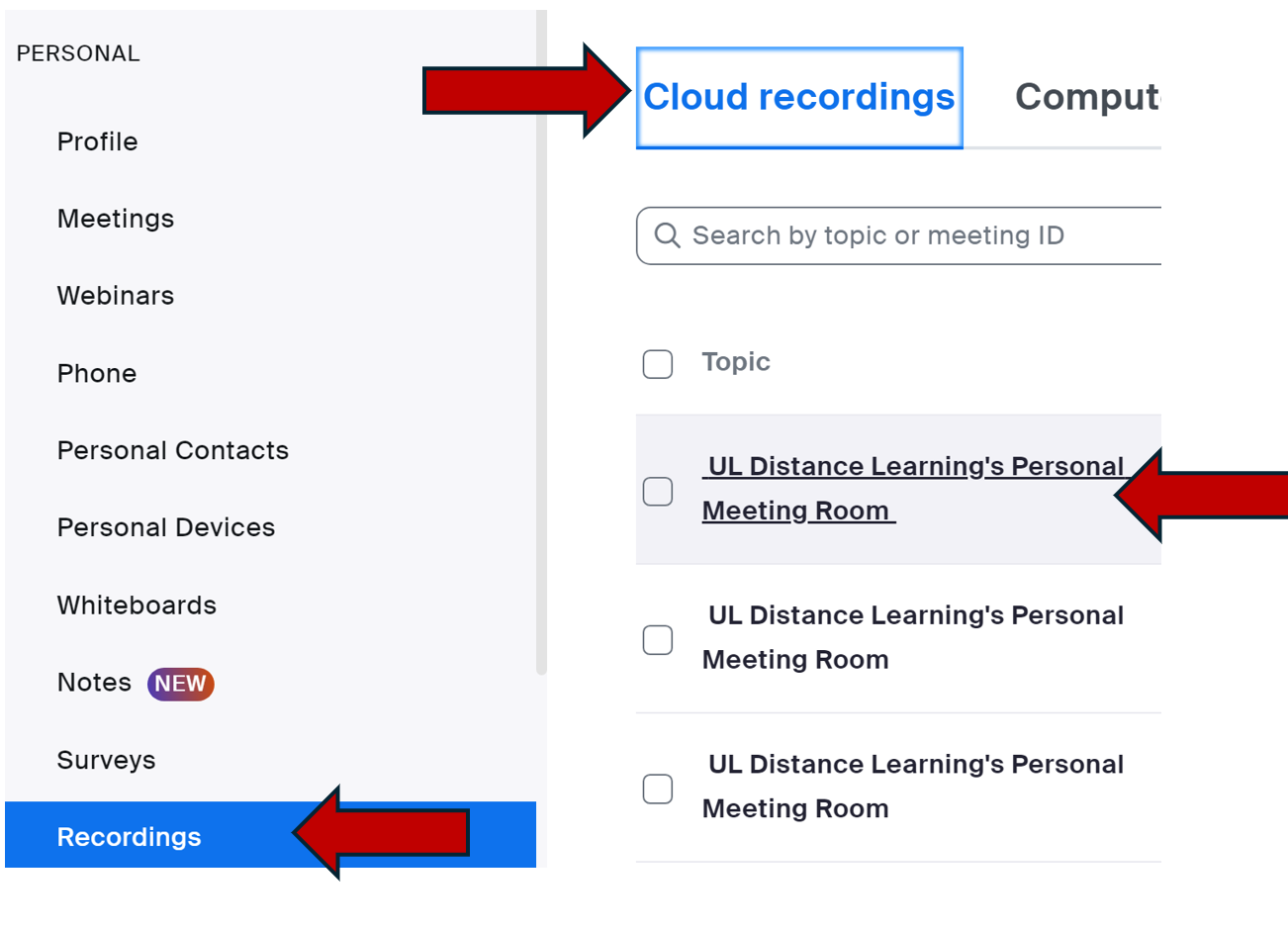
3. Click on the recording thumbnail to open the video editor.
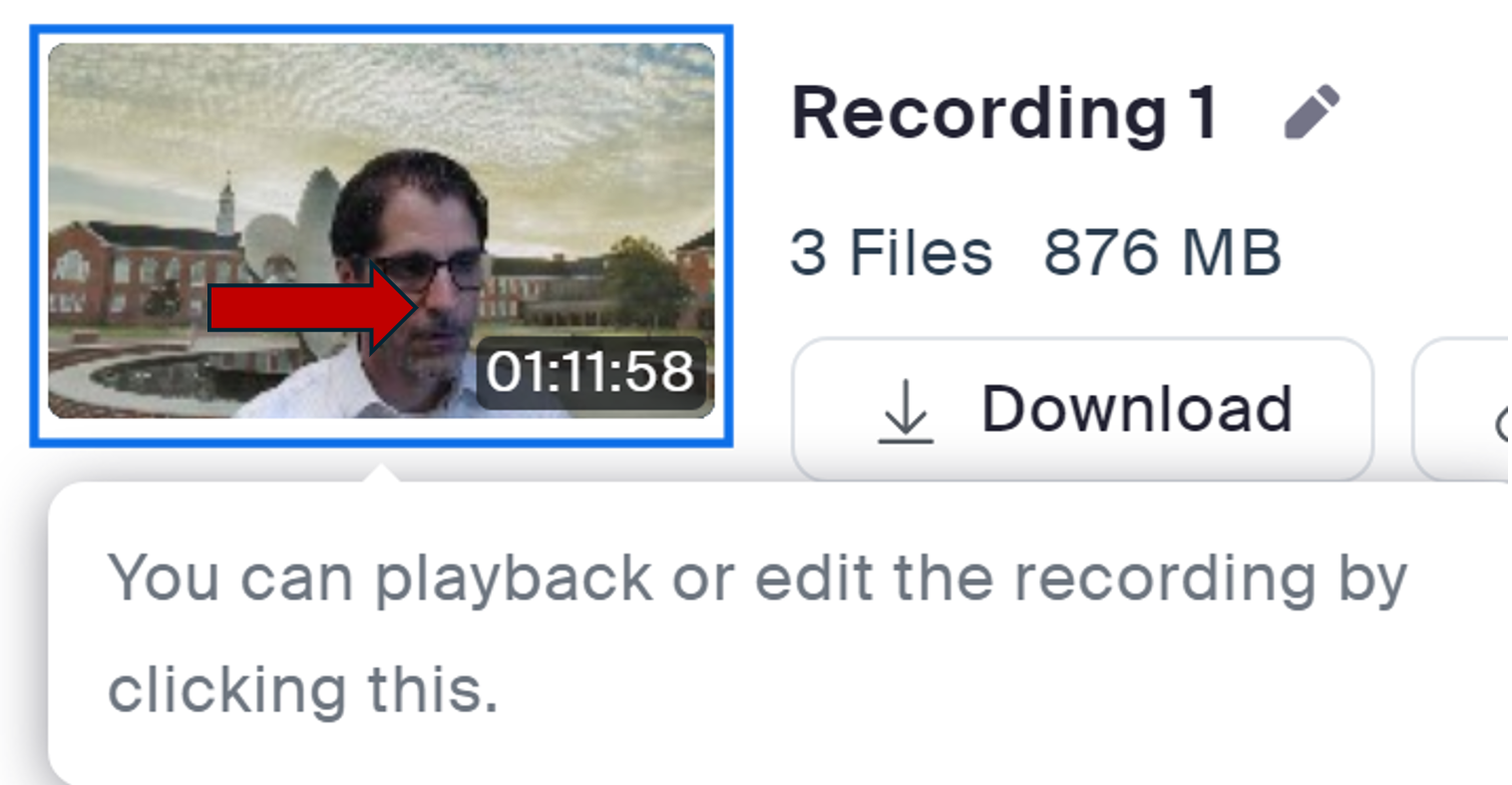
4. Click Playback Range (scissors icon) at the bottom right of the player.

5. Drag the Playhead arrows to the desired start and finish times, and click Trim.

Return to Faculty Zoom Resources
