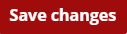What is Auto-Linking?
Moodle will automatically convert text that contains the name of a page, assignment, quiz, forum, etc. into a hyperlink to that activity.
In the image below, the text "Test 1" has been automatically hyperlinked to the Test 1 activity in Moodle.

To Turn off Auto-linking for the Entire Class
1. Click on More in the Contextual menu and find Filters in the drop-down menu.

2. Locate the Activity Names Auto-linking filter. Use the dropdown menu to select Off.

4. Click the red Save Changes button.