1. Locate and click on your name and image box in the upper right-hand corner of the screen.
2. In the menu that will appear, click on Preferences.
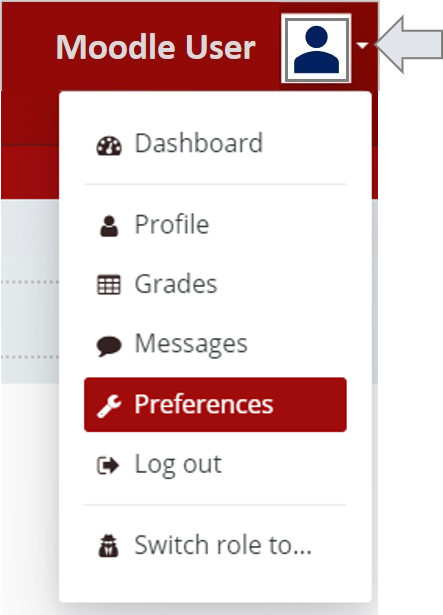
3. From the Preferences Menu, locate the User Accounts heading and click on Forum Preferences.
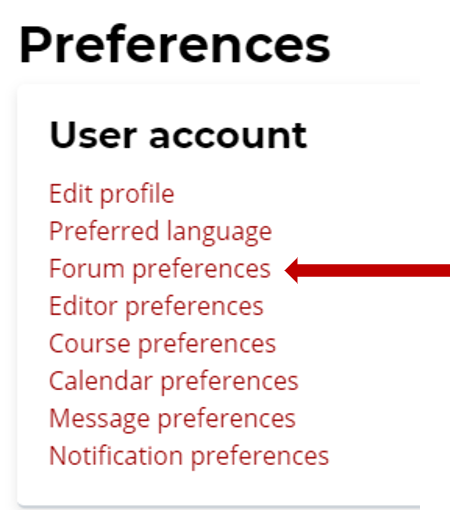
4. Use the Email Digest Type dropdown to select your preference for how Moodle should email you about new posts to Forums for which you are subscribed. There are three options:
- No digest: you will receive one separate email for each forum post made.
- Complete: you will receive one email per day containing the subject and body of all posts made.
- Subjects: you will receive one email per day containing the subject only of all posts made.

5. Use the Forum Tracking to make Forums with new posts to appear highlighted on the Moodle course page and in the Forum activity itself. This is an effective way to determine Forum activities that may need your attention at a glance.

6. Click the Save Changes button at the bottom of this page when finished.
Return to the Forum main resource page for more information on other topics.
