To place Zoom recordings into Panopto there are two steps,
- First, locate the Zoom recording file in the cloud and download it.
- Second, upload the file into Panopto.
First, locate the Zoom Files.
1. From your Moodle class, click the Zoom integrated link.
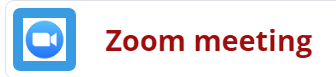
2. Locate and click on the Cloud Recording tab.

3. Locate the correct date/time for the meeting you wish to share and click on the # Files under the File Size heading.
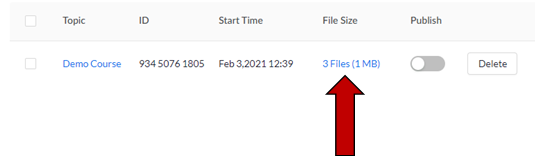
4. Locate and download the option that includes the camera icon and the title Recording.

