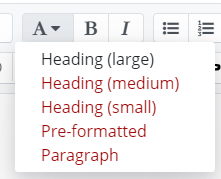- Plain text
- Images
- Audio
- Video
- Embedded code
- A combination of all of these
1. Click the Turn Editing On button.

2. Click the text +Add an activity or resource in the desired Module.

3. Select Page.
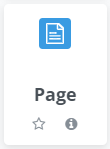
4. In the Name field, enter a descriptive name for your page that will help students understand the purpose of the Page.

5. You can leave the Description area blank.
6. In the Content area, enter text and/or images you wish your students to see.
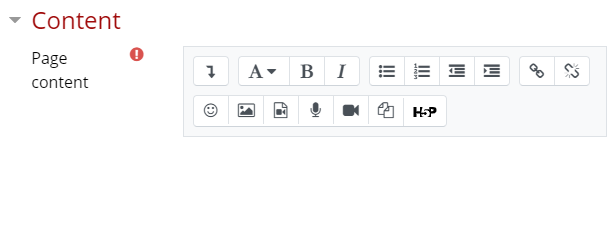
7. Do not paste text from a Microsoft Word document without pasting it as Plain Text. Pasting as plain text can be accomplished by:
- typing SHIFT+CTRL+V in either Chrome or Firefox on a PC
- typing SHIFT+OPTION+CMD+V in either Chrome or Firefox on a Mac
- Right-clicking and selecting Paste as Plain text in Chrome on a PC or Mac
Then use the text editing buttons in Moodle to make the text appear as you wish. To meet accessibility standards, use the Paragraph Styles button to make headings within your page.