1. Click the Turn Editing On button in the upper right corner of the screen.

2. Click on Add an Activity or Resource in the lower right-hand corner of any Module,
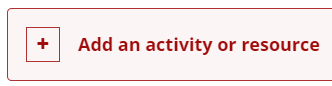
3. From the menu that will open, select File.

4. Enter a descriptive name for the file in the Name field.
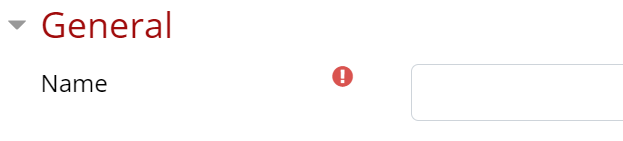
5. In the Select Files field there are two ways to add files:
- Drag and drop the file into the drop area.
- Click the Add button to use the File Picker to select the correct file.

6. Click on the Appearance heading. In the Display dropdown menu, select New Window. Uncheck any check boxes here as needed.

7. Click on the Save and return to course button at the bottom of the screen when you are done.

