The Calendar block is available in the Dashboard by default. Depending on the Course structure, the Calendar can be automatically added in the Course or can be added by Adding a New Block. The Calendar block is automatically updated when activities with due dates (e.g., quizzes, assignments, etc) are added to the course. It helps students keep track of upcoming due dates and events in your course.
View events in the Calendar
The events and due dates of activities are color-coded circles next to the event name to distinguish course events from University-wide, group, or personal events. To see the color coding, go to link Full Calendar at the bottom.
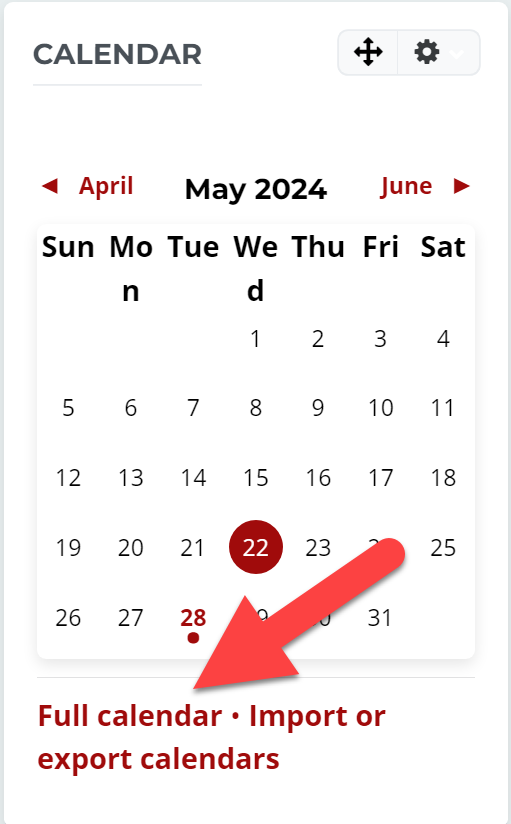
Using the Calendar block
1. Click the right and left arrows at the top of the block to display the month.

2. Mouse over the day to view all events and activity dues for a day.

3. In Full Calendar view, you can filter by Month, Day, Upcoming events. You can also filter by Courses, and Create a New Event.

Manually add events to the Calendar
Not all activity types automatically add due dates to the course Calendar, but you can manually add events and due dates to your Calendar.
To add events manually,
1. Click Full Calendar in the Calendar block.
2. Click New event button at the top right corner.

3. On the New event page,
- In the Event title field, enter a name for the event.
- For Date, select the date and start-time for the event.
- Select the Type of event (User, Group, Course, Category, Site).

4. (Optional) Click Show more... link to add a brief description of the event, select a due date/time, and if you want to Repeat this event.
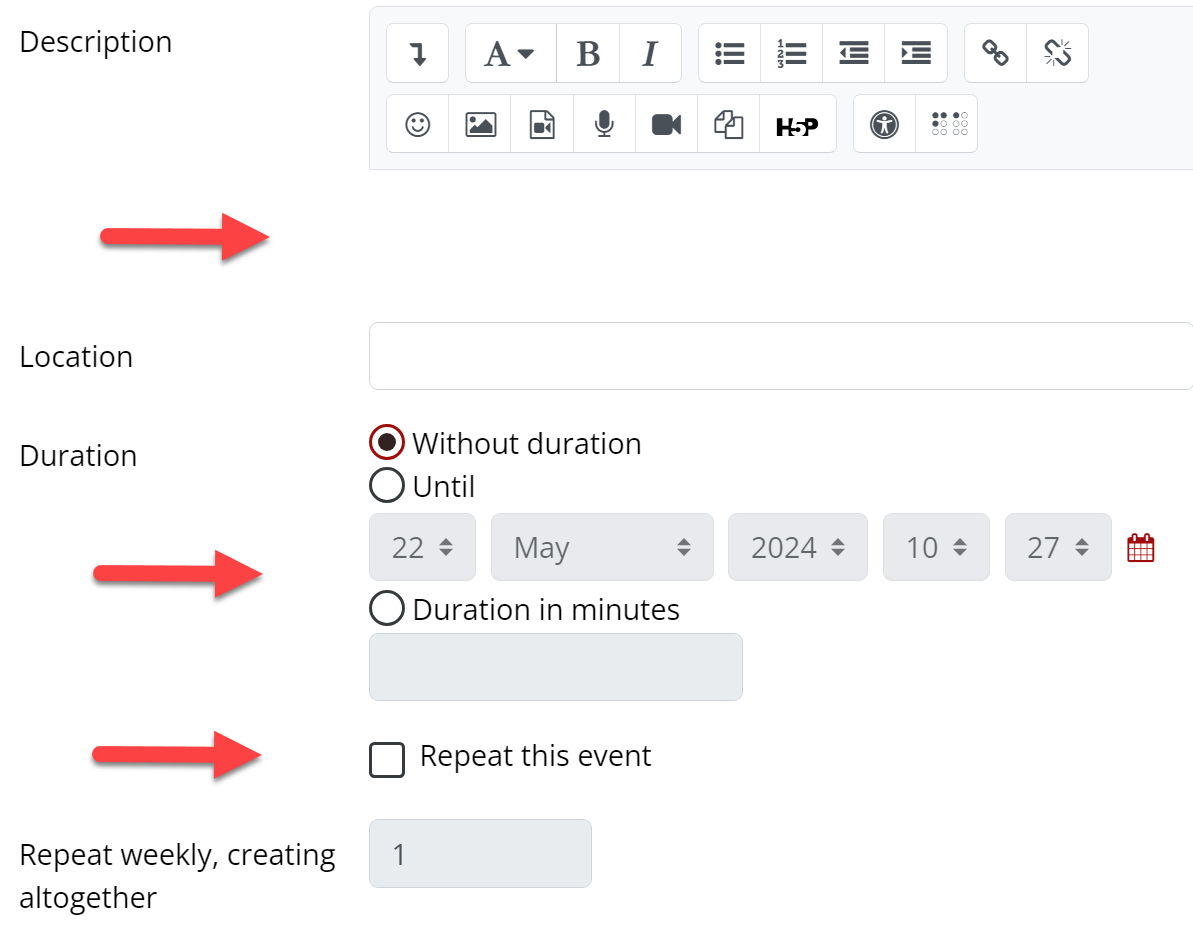
5. Click Save button and the calendar will display the new event.
Importing and Exporting the Calendar
You can now import or export the Moodle Calendar.
To add events manually,
1. Click on the Import or export calendars links at the bottom of the calendar.
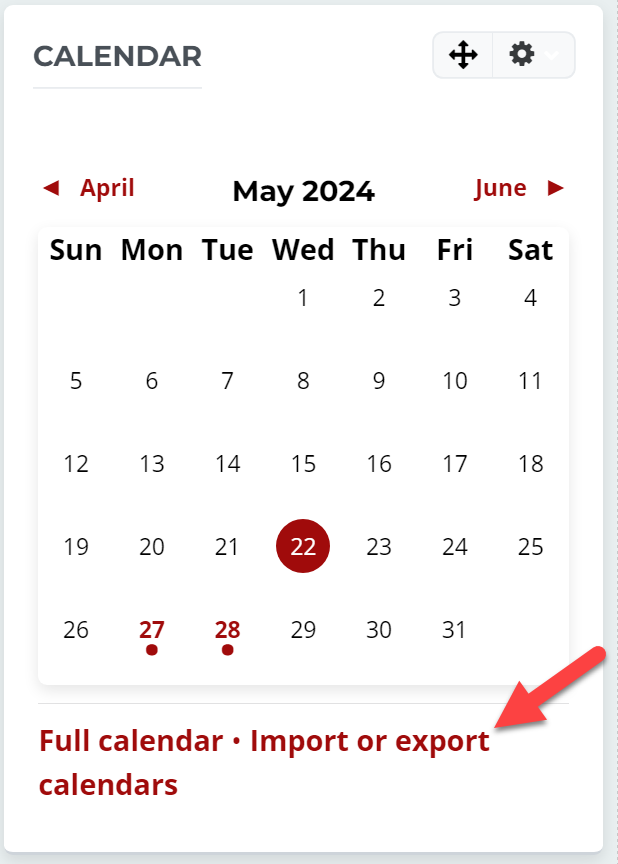
2. Import Calendar: Select the Import calendar button. Give the Calendar a name, Import from a URL or .ics file, update interval, select the Type of event. Click Import calendar.

3. Export Calendar: Select the Export calendar button. Choose Events to export, Time period. Decide to get a calendar URL or Export as a .ics file.

