The Quickmail block allows instructors and TAs to send emails to students from Moodle course.
Add the Quickmail block
If you are an Instructor and you don't see the Quickmail block in your course, you can add it.
1. On your Moodle course, click Turn editing on.
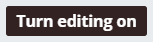
2. Scroll down to Locate ADD A BLOCK and select Quickmail from the drop-down menu.

3. The Quickmail block will be added at the bottom of the left column.
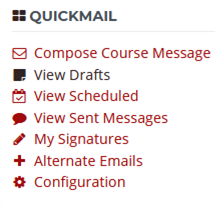
Send an email message using Quickmail
1. In the Quickmail block, click Compose Course Message. The Compose Course Message page will open.
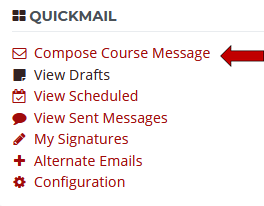
2. Compose and send your message
- Select individual name or group from the Who should receive this message? drop-down list.
- Remove names from the selected Recipients list from Who should NOT receive this message? drop-down list. (Optional)
- Enter a Subject.
- If you want to include recipients not enrolled in the class, manually enter email address(es) in the Additional emails. To add more than one email to the list, add a comma and a space between addresses. (e.g., email1@example.com, email2@example.com)
- Enter your message into the Body box.
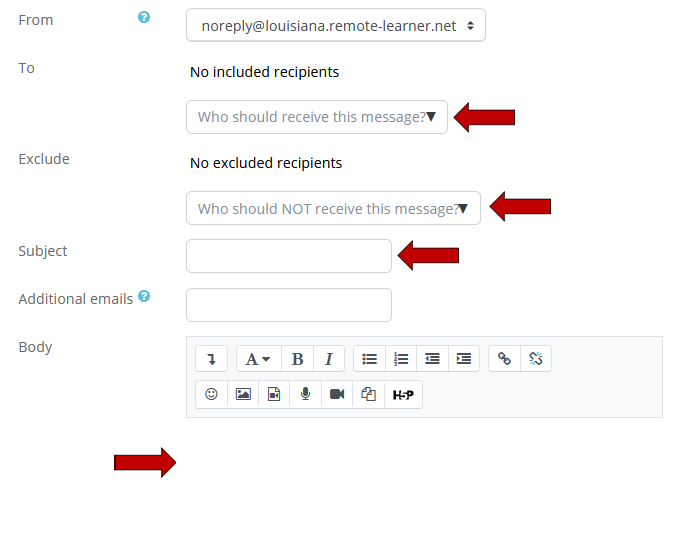
3. To attach files to your message (optional), you have two options.
Option 1: Click the File icon to add file, and/or click Folder icon to organize the files.
Option 2: Drag the files from your computer and drop them into the attachment box.
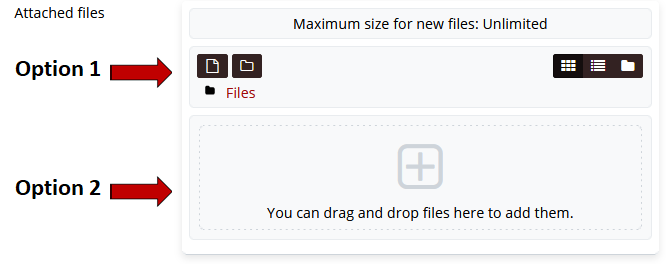
4. Select a signature or create a signature (optional).
Choose the date and time for delivering the message if you don't want to send it out immediately.
Select Yes if you want to receive a copy of the message.

5. You can either opt to click Send Message to send out the message immediately or Save Draft.

