Content and activities can be imported from one semester's course into another by the Course Import feature. Before you begin, find the course you would like to import from:
- Courses should be entered as a code with course, number, section, and semester.
- An example is the code MATH105-001-202440, where MATH105 is the course and number, 001 is the section, and 202440 indicates the semester. (The first four numbers represent the end of the academic year - 2024, two numbers at the end represent the semester - Fall = 20, Spring = 40, Summer = 60)
- How to Locate course full and short name(s). Note: the short name is needed to search for the course
- The code can be copied directly from the old course Moodle page.
1. Locate your NEW semester course in Moodle. Click on the More option in the Contextual menu.

2. Find Course reuse at the bottom of the list.

3. Enter the old course information into the search field and click the Search button.

4. Click the checkbox beside the desired OLD course, and then click the Continue button.
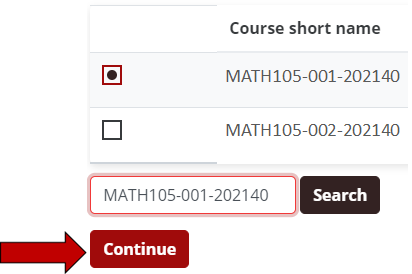
5. If you are importing the entire course from the old semester course into the new semester course, click on the Jump to final step button and proceed to Step 8.

6. If you only want to import certain elements of the older semester course, click on the Next button.

7. The next screen will allow you to select/deselect the course components that will be imported into the new course from the old course.
When you are done selecting/deselecting items, click the red Next button.


8. Double-check the import settings, then click on the red Perform import button. The import will begin.
Once it is finished, click the Continue button to view the new course with all of the imported content.

9. Reiew your course content to determine if all material was imported. If you are missing content at the end of your course, this could be that there are more than 20 sections (default). To increase the number of sections, Change the number of visible topics.
