If you set Show course modules when you create a Checklist activity, Moodle will add activities and resources to its list. You can further edit a Checklist.
1. On your Moodle course page, click the Checklist activity.

2. Click the Edit checklist tab from the Contextual menu.

Manually Add an Item to the List
1. Enter a name and click Add button.

2. To add dates to manually-added items (optional), click Edit dates button.

3. Uncheck the Disable box, and use the drop-down menus to set the day, month, and year.
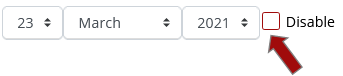
Edit Manually-Added Items
1. Click the gear icon to edit the name and due date for a manually-added item.

2. Click the arrows icon to move items up and down the list.

3. Click the delete icon to delete a manually-added item.

Edit Items Already on the List
1. Click the required icon to choose between showing an item as required or optional.
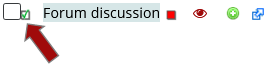
2. Click the eye icon to show/hide an activity or resource

3. To show/hide multiple activities and resources, select the checkbox of items, and click Show/hide selected items button.

4. Click the text color icon to change the text color of an item (5 present colors provided).
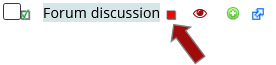
5. Click the green plus icon to add a new item immediately below the current item.

