There are 2 ways that grades can be added to the gradebook:
1. Create manual grade items where grades can be entered directly by the instructor.
2. Create graded activities or assignments that will transfer grades to the gradebook as those activities are graded, such as:
- Quizzes
- Forums
- Assignments
- Workshops
This article describes the process for creating Manual Grade Items. For the process of adding and grading any Moodle activities or assignments, please see the documentation for those particular features, since each has a separate manner of creation and grading.
1. Click on Grades in the Contextual menu at the top of the Course page.

2. Click on the red button in the top left (by default - Grader report) until you find Gradebook setup.
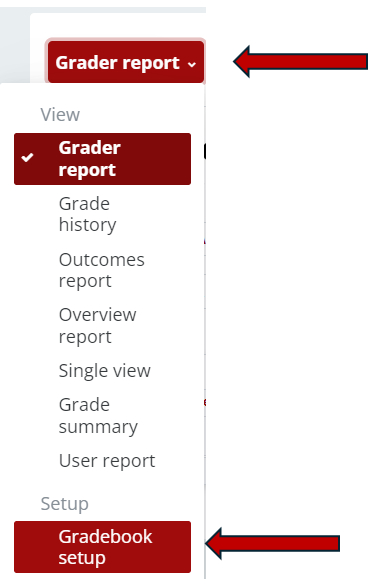
3. Click the Add Grade Item button at the bottom of the Gradebook Setup screen.

4. Type a name for this grade item in the Item name field.
5. In the Maximum grade field, enter the maximum number of points that this grade item is worth.
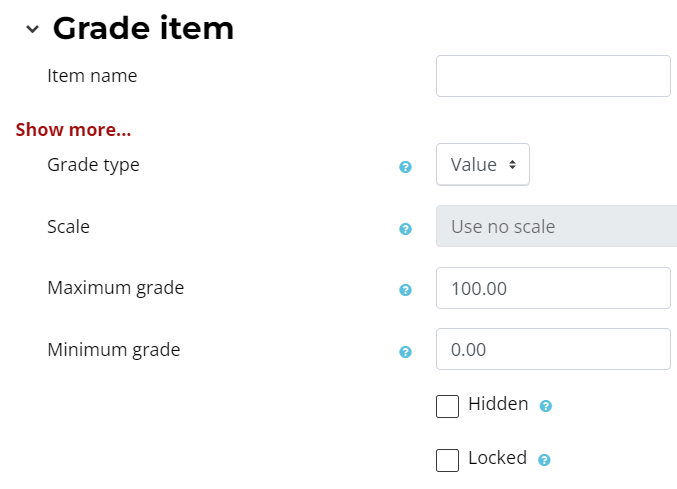
6. If you already have categories created in your gradebook, you can categorize this new grade item by clicking the Parent category and then selecting the Grade category.
7. When done, click the red Save changes button.

8. The new grade item will be listed in the Gradebook setup page. Read more about organizing items in the grade book.
Return to the Setup Gradebook main resource page for more information on other topics.
