The Chat activity allows course participants to have a synchronous, text-based conversation in a Moodle course. Different chat rooms can be set up for the same course.
Set up a Chat Room
1. On your Moodle course, click Turn editing on.

2. Click +Add an activity or resource in the section where you want to add the Chat activity.
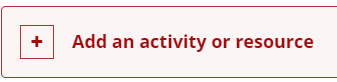
3. In the Add an activity or resource window, select Chat. The Adding a new Chat page will open.

4. On the Adding a new Chat page, enter a name of the chat room and provide a description that lets your students know the purpose of the chat, and your expectations for their participation.

5. In the Chat sessions,
- from the Next chat time drop-down menu, select a date and time for the chat activity.
- from the Repeat/publish session times drop-down menu, select whether and how often the chat will repeat.
- from the Save past sessions drop-down menu, select how long chat logs will be preserved in the archive.
- from the Everyone can view past sessions drop-down menu, select Yes if you want to allow students to view chat logs. If not, select No.

View or Delete Chat Logs
Instructors can view, delete, or download logs of chat room sessions.
1. Click the Chat activity in your course page.
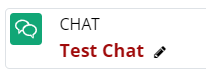
2. Click Past sessions in the Contextual menu. The Chat sessions page opens showing a list of sessions and participants with a count of how many messages each participant sent.
Note: If you see No complete sessions found, click List all sessions in the Past sessions menu. You can also change Settings, view the More settings, or choose Use more accessible interface.
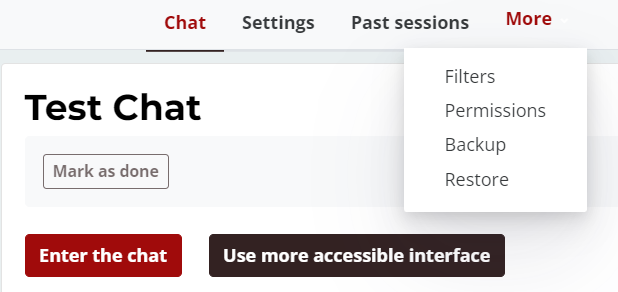
3. To view a particular session, click See this session (at right) in the List all sessions dialog box. A log will open showing the exchange of messages between participants. To delete a session, click Delete this session, and click Continue to delete the log.

