Teachers and students may send and receive private messages via Moodle.
There are two options available to the user concerning sending messages in Moodle.
Option 1: Sending a message through the Message Center
1. Go to the user menu located at the top-right of the Moodle page. Click on message icon. A message menu will pop-up on the right side of the screen.
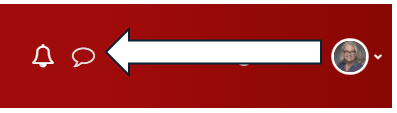
2. Type the name in the search box to search for a specific contact.
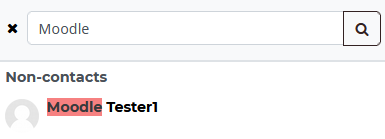
3. Select the user name and type your message in the "Write a message..." box, and click Send icon.

Option 2: Sending a message through the Participants in the Navigation block
4. On your Moodle course, click MENU at the left-top of the Moodle page.

5. Click Participants in the Contextual menu.

6. Click on the participant name in the Participant list.
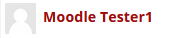
7. Then, click on the Message next to the participant name.

8. The Message box will pop-up at the right side of your screen. Type your message and click the Send icon.

Deleting Messages
You can delete individual messages or entire conversations.
1. To delete a specific message,
click on the message and click trash bin icon. Then, select Delete for me and for everyone else, and click Delete button.

2. To delete entire conversations,
Click the Conversation Action Menu, and select Delete conversion, then click Delete button.

