1. Click on Grades in the Contextual menu at the top of the Course page.

2. Click on the red button in the top left (by default - Grader report) until you find Grade letters in the More category.

3. It shows how the current letter grades are defined. To change the grade ranges, click the Edit button at the top of the page.

5. In order to make any changes, click on the checkbox for Override site defaults.

6. Then enter the minimum grade required for each letter grade in the box next to that letter.

7. When done, click Save changes button at the bottom of the page. The changes will affect the current gradebook for the course (if letter grades are set to be visible to students)
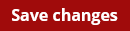
Return to the Setup Gradebook main resource page for more information on other topics.
