Instructors can set up the gradebook to drop a specified number of the lowest grades or keep the highest grades from the category total. The steps are outlined below.
1. In your Moodle course, click on the Menu icon in the upper left-hand corner of the screen to open the slide-out menu.

2. Click on the red button in the top left (by default - Grader report) until you find Gradebook setup.
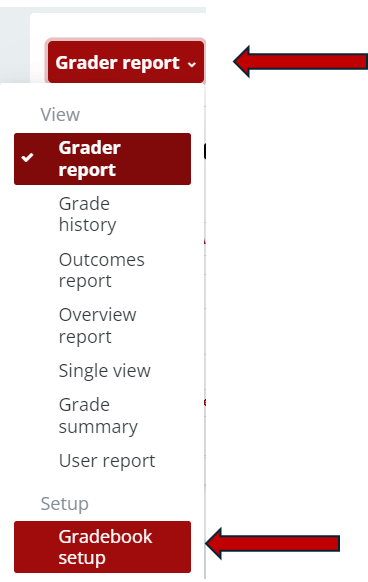
3. In the gradebook, make sure the grade items are grouped into a Category.
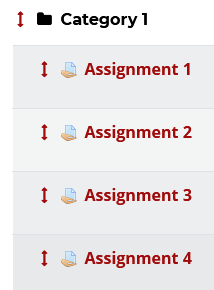
4. In the same row as the category header, click on the Edit drop-down list and select Edit Settings.

5. In the Grade category section, click on Show more...

6. In the Drop the lowest field, enter the number of items you would like to drop from the category total. In the Keep the highest field, enter the number of items to keep.

7. Click on the Save changes button.
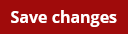
Note: When using Natural weighting, dropping the lowest grade is only allowed when:
- all items in the same category have equal weights
- all items of the category have equal max grade
- there are no sub-categories in the category
- there are no extra credit items in the category
Return to the Setup Gradebook main resource page for more information on other topics.
