This article includes instructions the following issues:
- Students cannot view any of their grades
- Students cannot view a grade of specific grade item
- Students cannot view their quiz grades
- Students cannot view their grades of Turnitin assignments
Students cannot view any of their grades
If students cannot view any of their grades, follow the instruction below to make the gradebook to visible to students.
1. In your Moodle Course, click on Settings in the Contextual menu at the top of the Course page.

2. On the Editing course settings page, in Appearance section, make sure the Show gradebook to students option is set to Yes.

Students cannot view a grade of specific grade item
1. Click on Grades in the Contextual menu at the top of the Course page.

2. Click on the red button in the top left (by default - Grader report) until you find Gradebook setup.
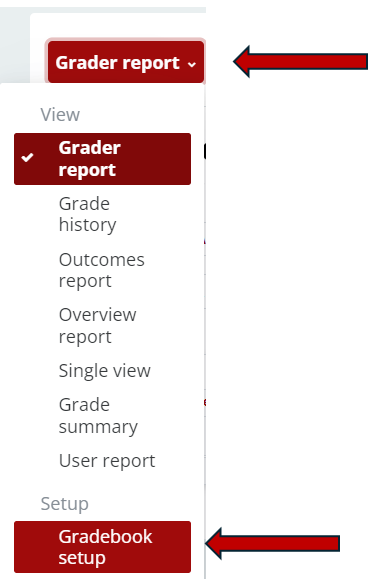
3. On the Gradebook setup page and locate the grade item what was set to hidden (The hidden item's color is in light gray indiating the item is hidden), and click Edit of the item and select Show.
The grade item will change back to red to indicate the item is now visible to students.


4. Click Save changes button at the bottom of the page.

Students cannot view their quiz grades
1. On your Moodle course, click the Edit of the quiz and select Edit settings. The Quiz setting page will show up.

2. In the Review options section, make sure the Points option is checked in each category.

3. Click Save and return to course button to save the settings.

Students cannot view their grades of Turnitin assignments
1. On your Moodle course, click the Edit of the Turnitin Assignment and select Edit settings. The Turnitin Assignment setting page will show up.

2. In the Assignment Part section, ensure that the assignment Post Date and time have passed, as this is when any grading and feedback is released to students. If the post date has yet to arrive and you would like students to have access to their grades and feedback, you can simply edit the assignment settings to change the post date to an earlier date and time.
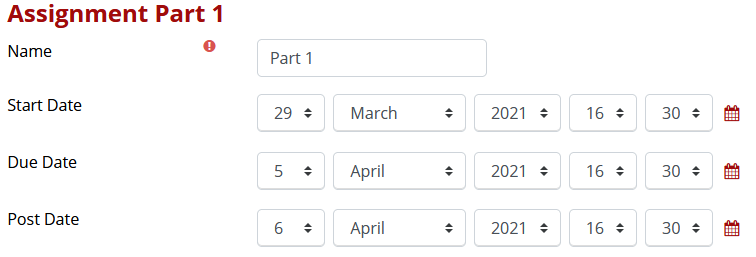
3. Click Save and return to course button to save the settings.

Note: If using Simple Weighted Mean of Grades, all Category Max Grades must add up to 100. Otherwise, the total of the grade will not be visible by students.
Return to the Setup Gradebook main resource page for more information on other topics.
