Please follow the steps below to create Zoom meetings directly within Moodle using the integrated external tool feature.
1. Log in to a Moodle course in which you are a Teacher.
2. Clicking the Turn editing on button.
3. Click Add an activity or resource link at the bottom of any given module.
4. Select Zoom Meeting.

5. In Adding an external tool dialog box, complete the following:
- Add an Activity Name.
- Click Show More...., in the Launch Container, select New Window.

6. In the Grade section, change the type to None.

7. Save and Return to Course.
8. Select the Zoom link recording icon to be taken to your Zoom Dashboard.
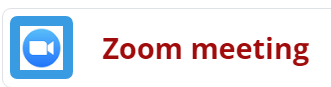
9. Your Zoom Dashboard is where you can schedule a new meeting.
10. Fill out the details for your planned meeting, including name/topic, date and time, duration, and other options.
11. Click the blue Save button at the bottom after making all desired adjustments.
12. Review the details of the meeting that you just created.
13. Close the Zoom meeting tab in your browser to return to your original Moodle course.

