Instructors can change the following quiz setting for a specific user using Moodle’s User Override function:
- Extend the time limit for a quiz
- Change the date and time to access a quiz
- Add more attempts for a quiz
- Set a password (or a different password) for a quiz
- Set a different time limit for a quiz
1. Click the Quiz activity on the main Moodle page.

2. Click on the More in the Contextual menu at the top of the page.

2. Select Overrides from the drop-down menu.
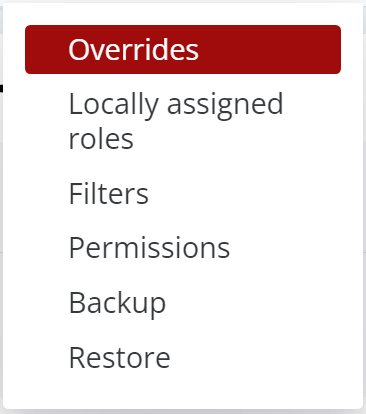
3. Click the Add user override button.
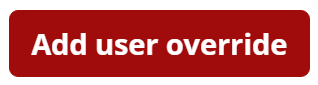
4. Enter the student's name in the Search textbox, then select the name in the dropdown menu.

5. Modify the settings that apply to this specific student. The parameters that can be adjusted are:
- Require password: set a unique password for just this particular student to begin an attempt.
- Open the quiz/Close the quiz: specify separate open and close dates that apply only for this particular student.
- Time limit: set the time duration for this particular student to finish the quiz.
- Attempts allowed: specify how many attempts this particular student is allowed.
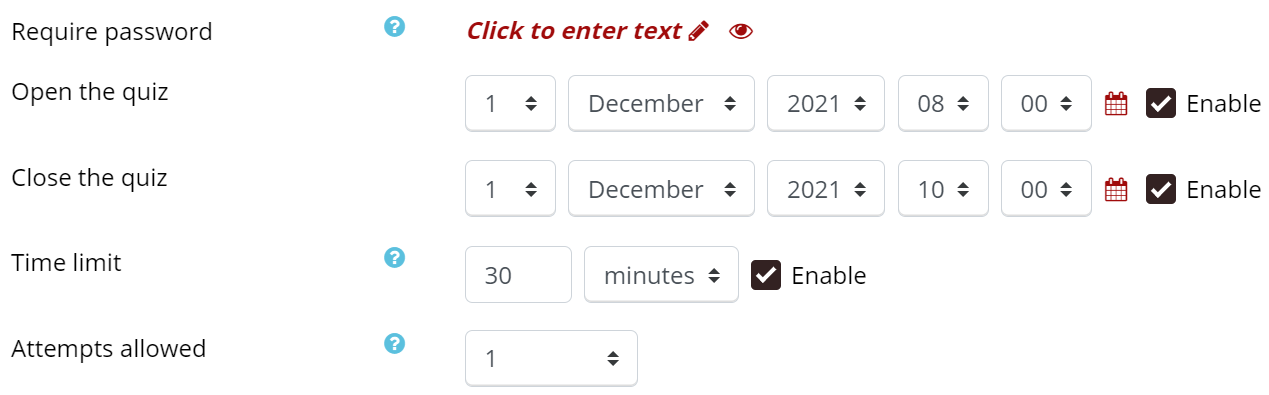
6. Click Save when you are finished, or to repeat this for more students, click Save and enter another override.

Return to the Quiz main resource page for more information on other topics.
