Using Activity Completion settings, an instructor can decide what (if any) criteria must be met for a Quiz to be marked complete.
1. Turn Editing on then go to the Edit settings menu for the Quiz.

2. Locate and click on the Activity completion heading.
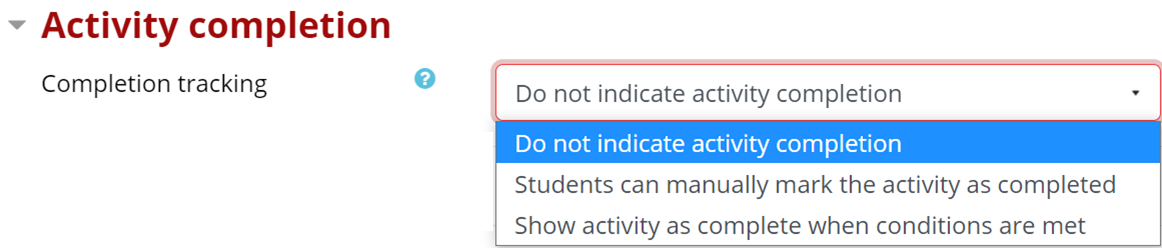
3. In the Completion Tracking dropdown, select one of three options:
- Do not indicate activity completion: no indication will be provided.
- Students can manually mark the activity as complete: indicated with a green Done box when Marked as done.

- Show activity as complete when conditions are met: The instructor must set up specific criteria based upon student activity within the Quiz to complete the activity. When the criteria is complete, the green Done box will appear.

4. If Show activity as complete when conditions are met is selected, a series of options will appear.
5. Click the checkbox beside any conditions students should meet. Students will be required to meet ALL selected conditions for the activity to be marked complete.
- Require View: the student must simply click on the quiz.
- Require Grade: the student must attempt the quiz.
- Require Passing Grade: the student must achieve a passing grade as set by the instructor.
- Or all available attempts completed: the student must complete the maximum number of attempts.
- Require attempts: Minimum number of attempts
- Expect completed on: When the activity is expected to be completed. Will display in the Timeline block a few days prior to this date.
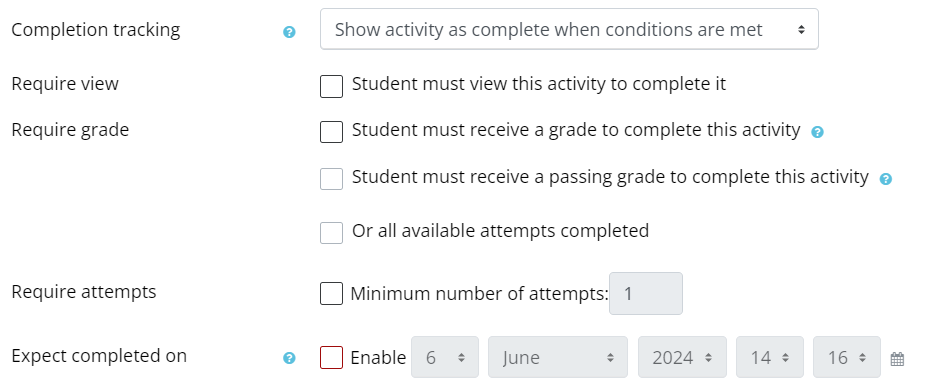
6. When done, click the red Save and Return to Course or Save and Display button.

Return to the Quiz main resource page for more information on other topics.
