Activity Completion allows you to set completion criteria in a specific content's settings. A check mark appears against the resource when the students view the activity.
To enable Activity completion
1. On your Moodle course, click Turn editing on.

2. Click Edit and Edit settings of the resource for which you want to enable Activity Completion. Note: three dots at the end of the row.

3. Scroll down and click Activity completion to expand the section. There are three options for Completion tracking:
- Do not indicate activity completion - this will not show checks (ticks) next to the activity
- Students can manually mark the activity as completed - students press the check (tick) to change it. (Note: they can do this even without doing the activity!)
- Show activity as complete when conditions are met - the selected completion criteria must be met before the check (tick) will change style

If you select Show activity as complete when conditions are met, be sure to check Student must view this activity to complete it option and/or Student must receive a passing grade to complete this activity. Check the conditions that apply.
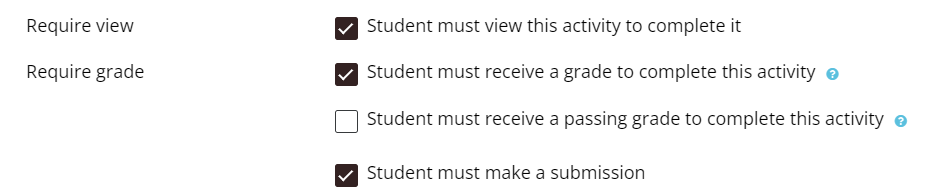
4. When a date and time are entered in the Expect completed on setting for a resource, such as a file or folder, the due date will be displayed automatically in the Calendar block.

5. Click Save and return to course button.

