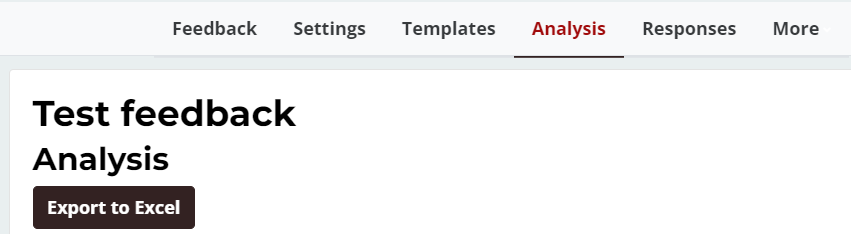The Feedback activity allows instructors to create and conduct surveys to collect feedback. It allows you create your own questions. The Feedback activity is ideal for course or teacher evaluations.
Add a Feedback Activity
1. On your Moodle course, click Turn editing on.
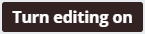
2. Click +Add an activity or resource in the section where you want to add the Feedback activity.
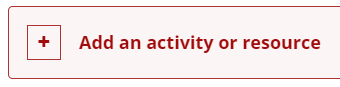
3. In the Add an activity or resource window, select Feedback. The Adding a new Feedback page will open.
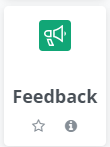
4. On the Adding a new Feedback page, enter a name for the activity in the Name filed, and provide an instruction in the Description field (optional).
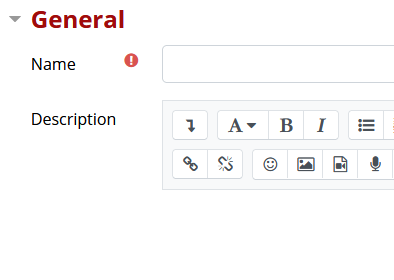
5. Set availability for the feedback form.

6. Under Question and submission settings,
- Determine if answers are anonymous or not.
- Determine if allow users to submit feedback an unlimited number of times.
- Set a notification for yourself if desired for when feedback is entered.
- Determine if enable or disable automated numbers for each question.
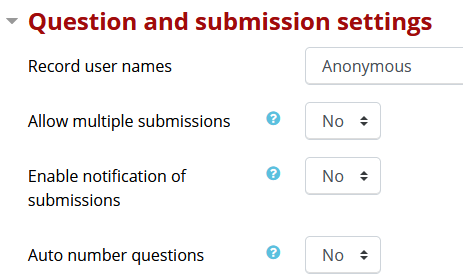
7. Under After submission, determine if you want to show analysis of submitted response.
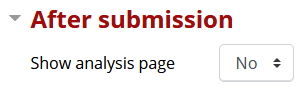
8. After you have edited the settings as desired, click Save and Display button.

9. It is now time to add questions. To add questions, click the Edit questions tab at the top of the page.

10. Then select a question type from the drop-down menu from which to select question types and create questions.
To enhance the appearance of your Feedback form, you can add page breaks and other informational fields from this same drop-down menu.

11. Questions can be reordered by dragging the moving icon.

12. You can also edit or delete the question by clicking Edit text.

Review Feedback
Once students have provided feedback, you can view and export the result to an excel file in the Analysis tab.