Hangman is a word puzzle wherein students must guess which letters are present in the Answer word or phrase.
Each incorrect guess will result in more of the doomed stick figure appearing on the screen.
The student will have a limited number of incorrect guesses before the complete stick figure appears and the game ends.
To prepare for the game, instructors must either write Short Answer questions or create a Glossary with the desired terms.
1. Click the Turn editing on button in the upper right corner of the screen.
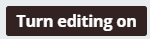
2. Click on +Add an activity or resource in the lower right-hand corner of any Module.
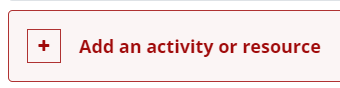
3. From the menu that will open, select Game - Hangman.

4. In the Name field, enter the activity name that students will see on the main Moodle page.

5. In the Source of Questions dropdown, select the source of the words and clues for the crossword game. There are three options:
- Glossary
- Questions (must be Short Answer)
- Quiz (must be composed of Short Answer questions)
6. Based upon your choice for the Source of questions, select the pre-existing glossary, question category, or quiz below this choice.

5. In the Maximum number of attempts field, enter how many attempts each student will have. If left blank, students will have unlimited attempts.

6. Click the Grade heading.
- Locate and fill in the Maximum Grade field.
- The default maximum grade is 100.
- Enter zero (0) to prevent the hangman game from appearing in the gradebook for ungraded practice.

7. Click the Hangman options heading.
- Fill in the number of words per game. If left empty, the hangman activity will use every term in the glossary, question category, or quiz in each game.
- Use the dropdown menus to select "Yes" or "No" for the following options:
- Show First Letter of hangman
- Show Last Letter of hangman
- Allow spaces in words
- Allow the symbol "-" in words (this is a dash)
- Show the correct answer after the end (recommended)
- In the Maximum number of errors decide how many times a student can guess an incorrect letter before the stick figure is completed; The default is 6.
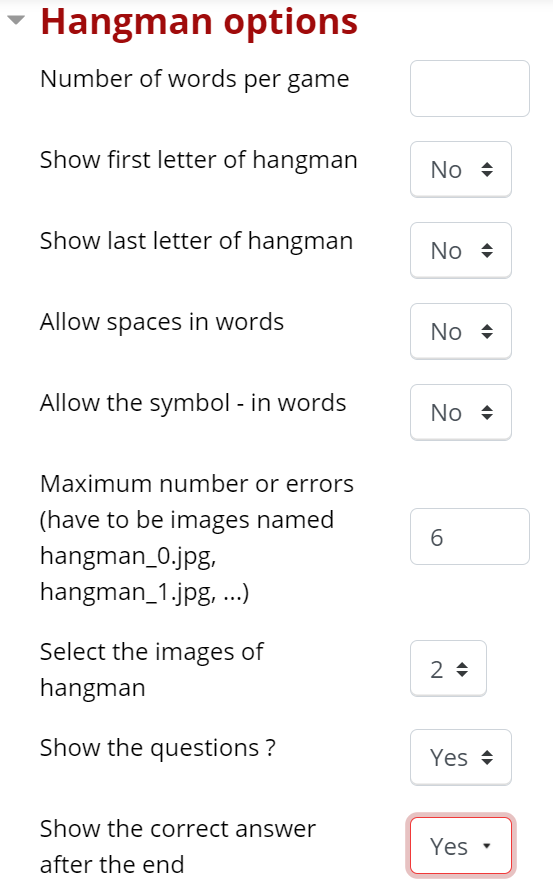
8. When finished, click one of the red Save buttons.

