1. On your Moodle course, click Turn editing on.

2. Click +Add an activity or resource in the section where you want to add the activity.

3. In the Add an activity or resource window, select VoiceThread. The Adding a new External tool page will open.

4. In the General section, type a name in the Activity name field.
5. Click Show More...

6. Select New Window from the Launch container dropdown menu.

7. In the Privacy section, define whether or not the VoiceThread should be a graded activity.
If the VoiceThread is a graded activity, check Accept grades from the tool option. If not, uncheck this option.
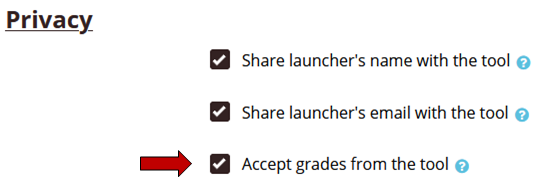
8. Configure the Grade section if the VoiceThread is a graded activity. Select the grade type (Point or Scale). If you selected the Point type, be sure to determine the maximum grade. If you selected the Scale type, then choose one of the scales that you want to use.

9. Click Save and return to course.

Next Step
Once VoiceThread has been added to your Moodle course, add media to the VoiceThread.
