Moving Questions
Any question can be moved to a different position in the quiz. To complete any of these activities, select the Quiz in Moodle, then click on Questions in the Contextual menu.
1. Click and hold on the four-directional arrow to the left of the question to be moved.

2. Drag the question to its new location and release.
Removing Questions
Questions removed from the quiz are NOT deleted from the Question bank.
1. Click the trashcan icon to the right of the question text.

2. Click Yes in the popup confirmation window.

Section Headings
Sections can be created that will separate questions into groups. These changes need to be made in the Edit Quiz screen.
1. To add a title to the default section, click on the pencil icon directly above "Page 1" and type the Section Heading text. Hit enter when done.

2. To add a new Section Heading, click the word Add that appears to the right of any page other than Page 1.
3. Select +A new section heading.
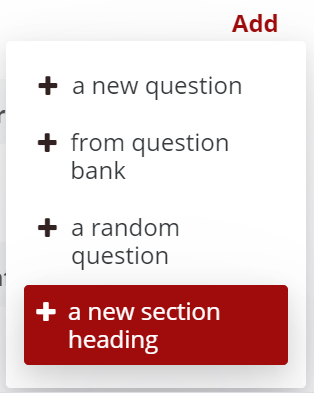
4. Click the pencil icon and type in the Section Heading text. Hit enter when done

Question Shuffling
1. On the Edit Quiz screen, check the Shuffle checkbox in the upper right-hand corner to shuffle the order of questions for each student.
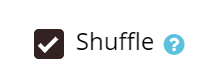
2. Each Section Heading has its own shuffle checkbox. Questions will not be shuffled between two sections.
Question Weighting
By default, each question has a weight of 1. To change the weighting of any question:
1. Click the pencil icon to the right of the question text.

2. Type the new question weight and hit the enter key.
3. The total of points beneath the maximum grade will show the sum of the weights.

Change the number of questions per page
1. Click the Repaginate button.
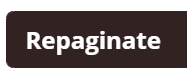
2. Use the dropdown to select the number of questions that should appear on each page, and click the Go button.
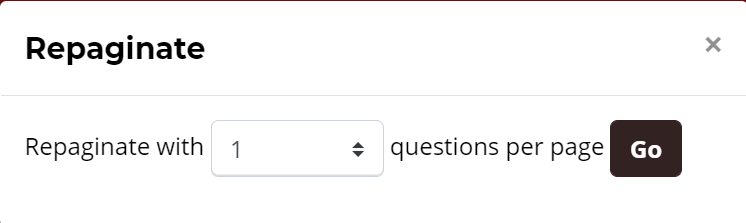
Return to the Quiz main resource page for more information on other topics.
