Percentage-Based Gradebook
If a Syllabus Grading policy is based upon percentages, the Simple weighted mean of grades aggregation method is effective. An example is a syllabus that states:
Assignment Average = 10%
Test Average = 60%
Final Exam = 30 %
The course contains 2 Assignments worth 100 points each, 3 Tests worth 100 points each, and 1 Final Exam worth 100 points.
The Gradebook Setup can be set up as follows:

What will the Instructor See?
The instructor will see each student's grade and a Course Total out of 100 percentage points.
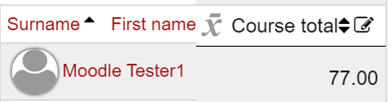
How to Set up the Gradebook:
1. Click on Grades in the Contextual menu at the top of the Course page.

2. Click on the red button in the top left (by default - Grader report) until you find Gradebook setup.

3. Locate the top-most folder icon. Click on Edit, then Edit settings.

4. Under Aggregation, select Simple weighted mean of gades. Then click the Save changes button.


5. Still in Gradebook Setup, create new Categories for each grade classification. In the example, Categories were created for Quizzes, Tests, and the Final Exam.
6. When creating these Categories, set the Maximum Grade for the Category equal to the percentage value from the Syllabus. In our example:
- The Maximum Grade for the Quizzes Category is 10 representing the 10% value from the Syllabus.
- The Maximum Grade for the Tests Category is 60 representing the 60% value from the Syllabus.
- The Maximum Grade for the Final Exam Category is 30 for the 30% value from the Syllabus.

7. Move currently existing grade items or create new grade items organized into the appropriate Category.
Return to the Setup Gradebook main resource page for more information on other topics.

