1. Click on the VoiceThread link that you created in Step 1
2. Click Individual VoiceThread

3. Click the Create new VoiceThread at top-right corner of the screen.

4. Select the type of media to use for the start of the VoiceThread.
In most cases, you will select Add from computer to browse for media already on your computer.
External source allows you to add media from Flickr, Google Drive, and New York Public Library. You can also record an audio, take a webcam photo and video, enter the web address of an image or an video stored on a website, or copy a VoiceThread that you have owned or was shared with you.
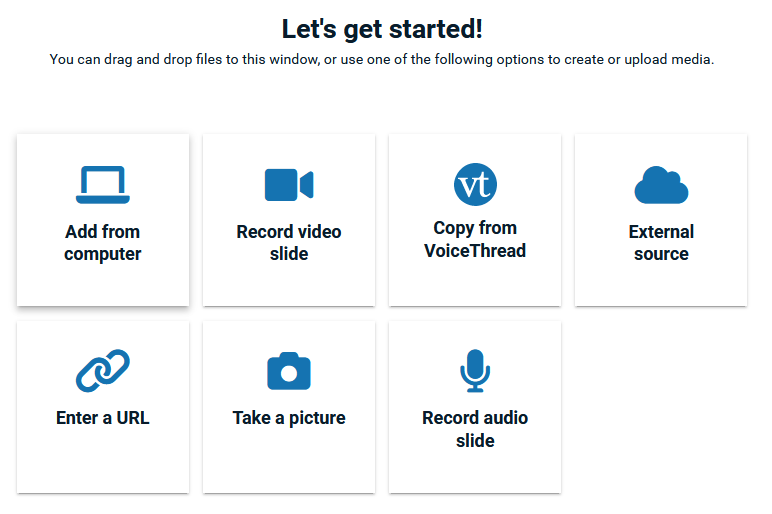
5. You have added a new media file,
- Click the pencil icon to enter a title for the VoiceThread
- Delete the VoiceThread if you've selected a wrong one
- (Optional) click +Add media button to add more media if necessary
- Click Continue button at the bottom of the screen
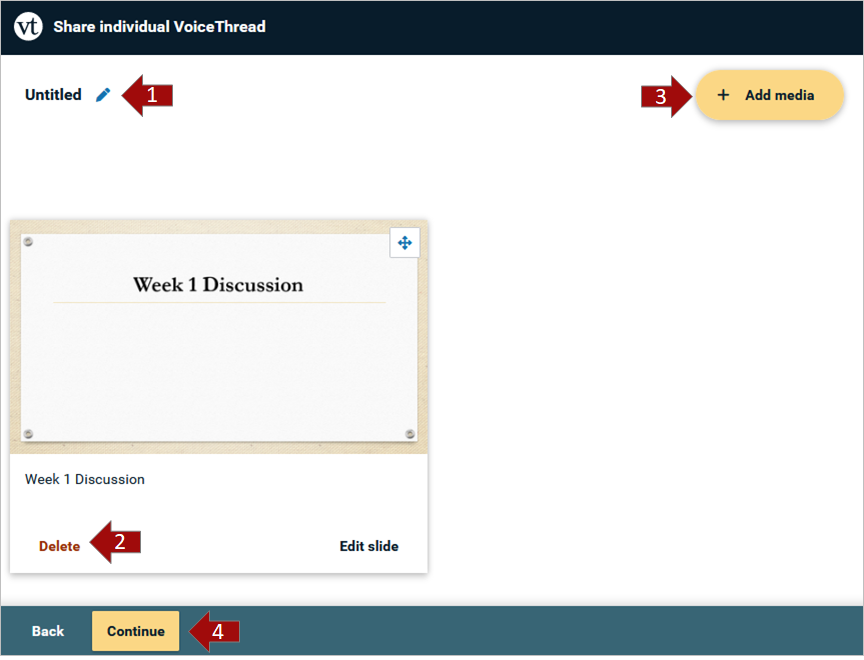
6. Add audio, video, or another kind of comment to the VoiceThread.
Click Add Comments on VoiceThread to learn how to add different types of comments to a VoiceThread.

7. Select Continue to select options, click Publish.
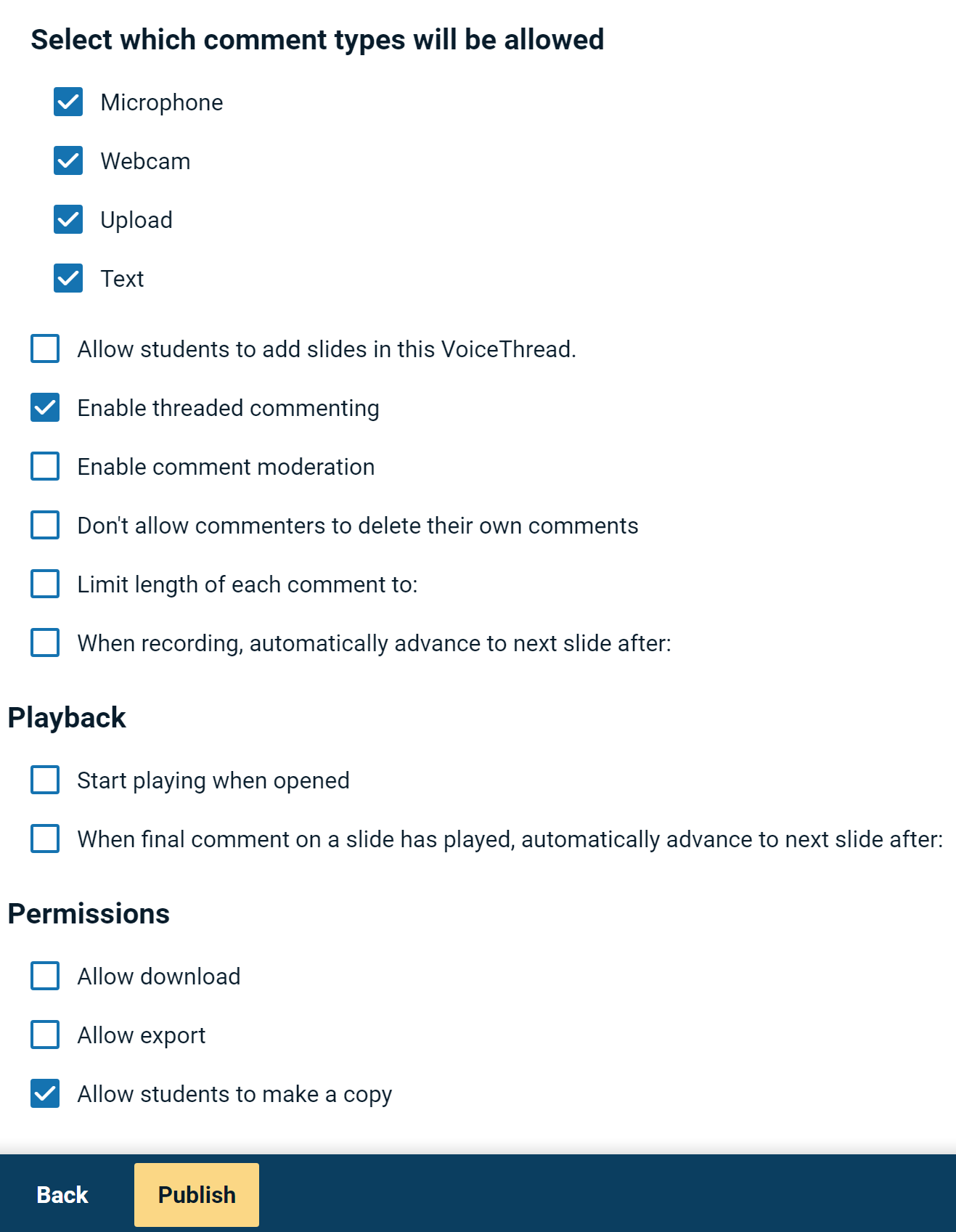
Adjust Playback Settings
1. From an individual VoiceThread, click the 3 dots to the right of the screen, and select Edit.
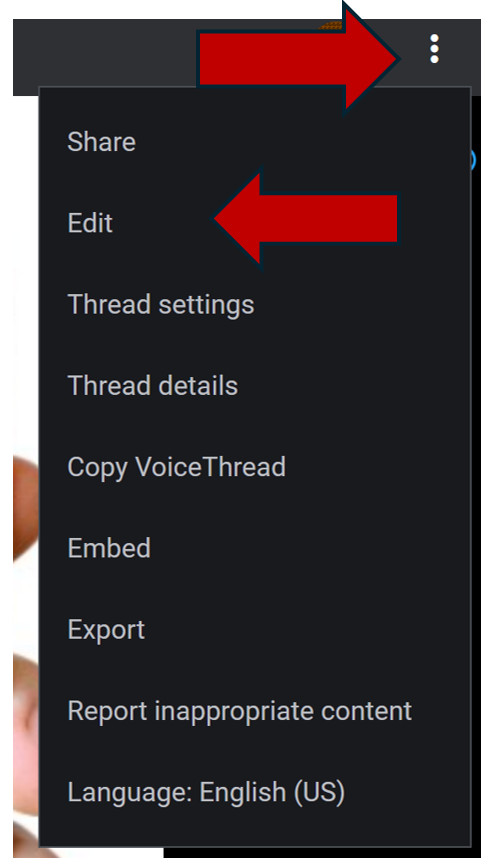
2. Click 3 dots at the right-top corner of the screen, and select Thread setting from the dropdown menu.
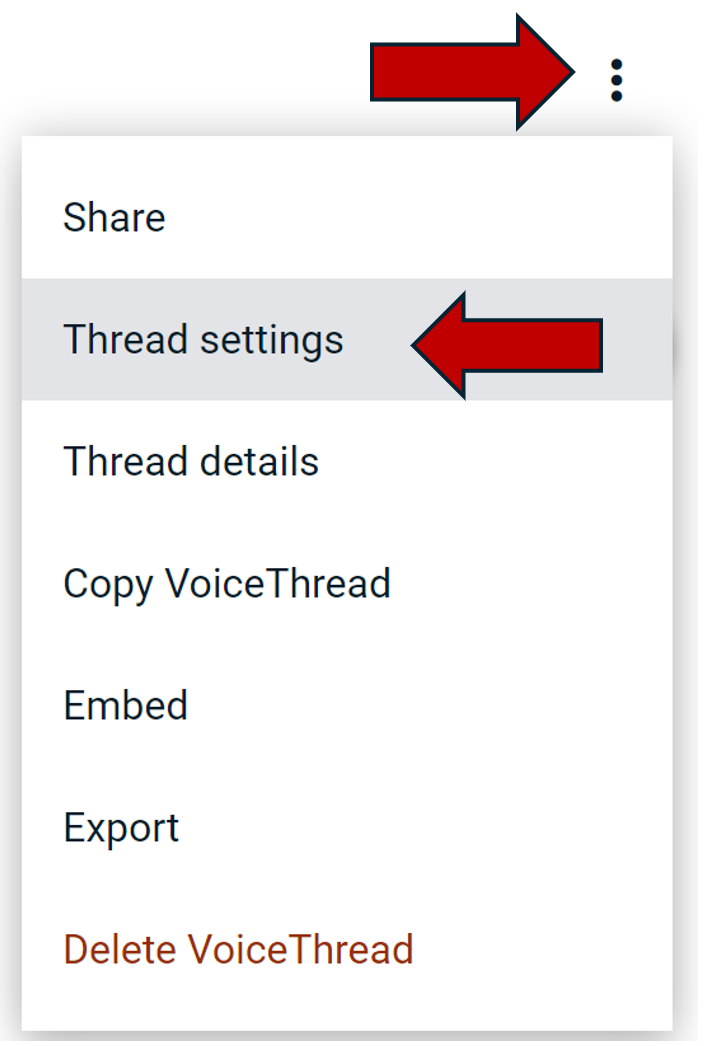
3. Change playback settings for a VoiceThread depending on its purpose, and click Save.
Note: If the VoiceThread is being used for a discussion, leave the "Enable Threaded Commenting" box selected. Review all other options.

