1. To edit a video in Panopto, mouse over the video and click the Edit button that will appear.

2. On the left-hand side of the edit screen, click Captions.
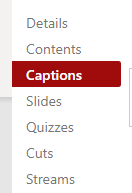
3. Click Import Captions to open the drop-down menu. Select Import Automatic Captions.
Note: This option is not available if the video has just finished recording. It takes time for the automatic captions to be available.

4. Captions will appear with their timestamps on the left side of the screen
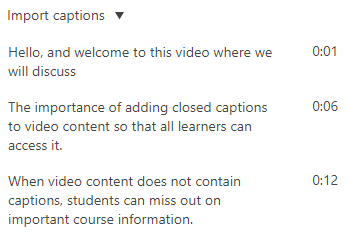
5. To edit any caption, click on the text. Highlight and replace any incorrect words, then hit the enter key.
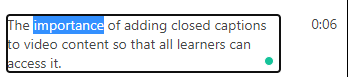
6. When done, click the red Apply button at the top left of the edit screen
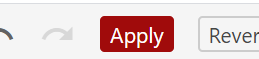
Return to the Faculty Panopto Resources page for more information.
