1. Locate the video and mouse over it. Click the Share button that will appear.

2. A settings page will open. Under the heading Who Has Access, click on the word Change to see all options.

3. Select either of the two recommended options:
- Your Organization (unlisted) for sharing within a Moodle course.
- Public (unlisted) for sharing with an external audience outside Moodle.

4. Next, click the Link circle button.

5. Click on the Copy Link button below and to the right of the Link circle button.

6. Go to the Moodle course where this video should appear. Click on Turn Editing On in the upper right corner of the Moodle Course page.
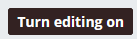
7. In the Module/Topic where this video should appear, click on Add an Activity or Resource.

8. Select URL from the list.

9. Enter a Name for the video that will be descriptive for students.
10. In the External URL field, paste the URL that was copied from Panopto.

11. Click on the Appearance heading. In the Display dropdown menu, select New Window.
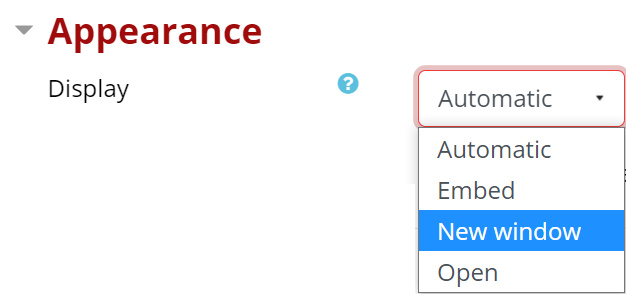
12. Finally, click the Save and Return to Course button.

Return to the Faculty Panopto Resources page for more information.
