It is recommended to have one meeting link in Moodle and schedule all your meetings through the Zoom Dashboard.
1. Log into your Moodle course and click on your Zoom meeting link . Review Add a Zoom link in Moodle if needed.

2. Click on the Schedule New Meeting button.

3. Complete the Topic, Description (optional), When, and Duration.

4. If the meeting is recurring, select the Checkbox and complete the recurrence options.
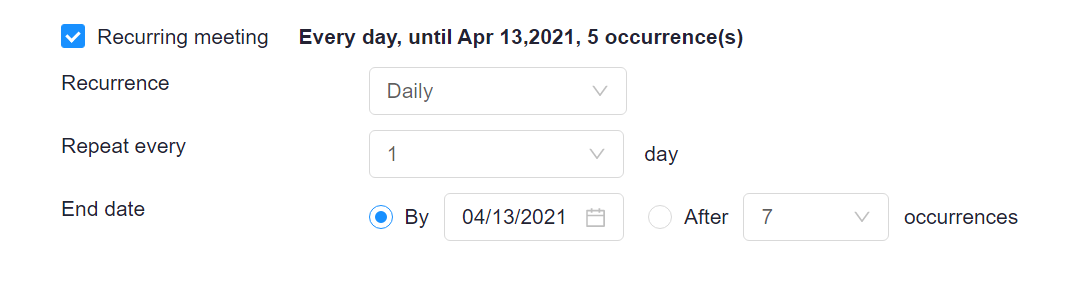
5. Enable Registration (optional) and select the best option.
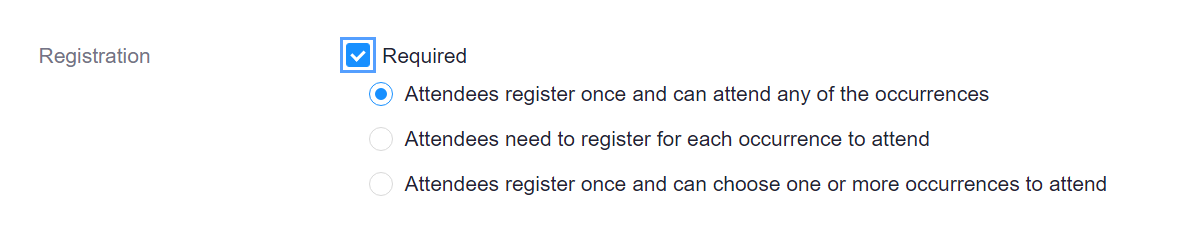
6. Security options. By default, Waiting Room is enabled.

7. Audio, Video, and Meeting Options. Recommend Audio/Video selections remain as shown.

8. Set up an Alternative Host, if needed. Note: Alternative Hosts must have a Zoom Pro Account with a ULID. Students cannot be an alternative host.

9. Save the meeting.
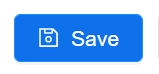
10. The meeting will be displayed in the Upcoming Meetings tab. Click on the meeting link to Edit or select Start or Delete.
Return to Faculty Zoom Resources
