1. Sign in to your Moodle course.
2. Click on the VoiceThread assignment link.
3. Click the yellow Start assignment button on the right to start creating your VoiceThread.
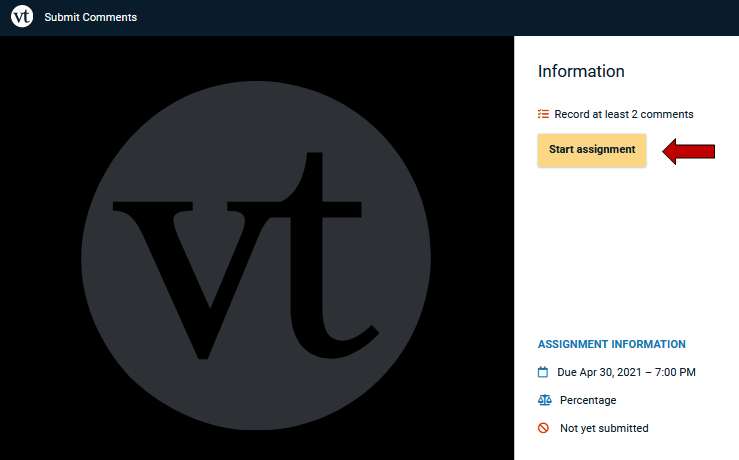
4. Record the required number of comments. See Comment on a VoiceThread for more about how to add comments.
5. Once you have met the requirements for the assignment, you will see a blue checkmark next to the to-do list. Click the yellow Submit button on the right to the complete your assignment.

Return to the Student VoiceThread Resources page for more information on other topics.
