1. Sign in to your Moodle course.
2. Click on the VoiceThread assignment link.
3. Click the yellow Start assignment button on the right to start creating your VoiceThread.
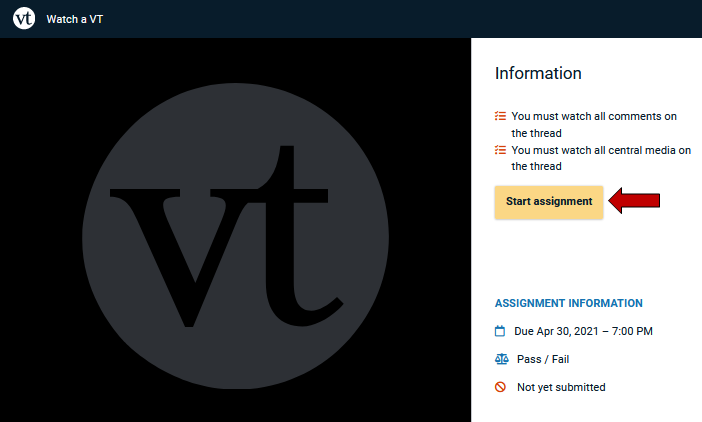
4. Watch all slides and all comments in the VoiceThread from start to finish.
5. Once you've watched all slides and comments, you will see a blue checkmark next to the to-do list. Click the yellow Submit button on the right to the complete your assignment.

Return to the Student VoiceThread Resources page for more information on other topics.
